This guide is for an FTP Administrator to setup and require MFA for all Users in a Domain Group. Multi-Factor Authentication only applies to users logging in through the web interface.
- Login using your administrative account and navigate to Groups on the left hand navigation
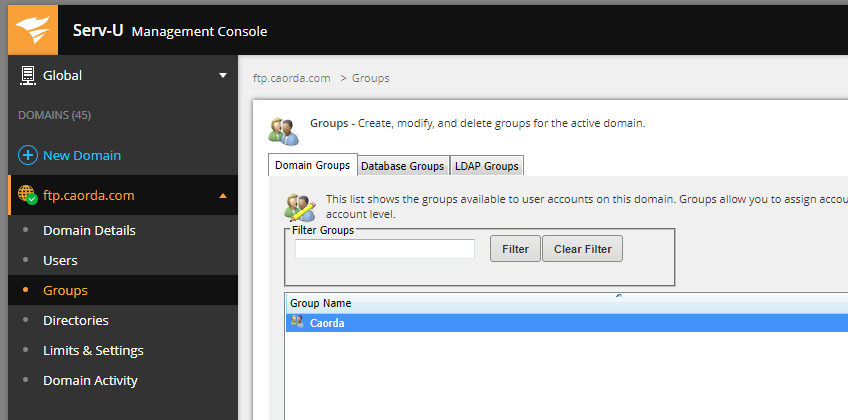
- Right click the group you would like to enforce Multifactor Authentication for and select Edit
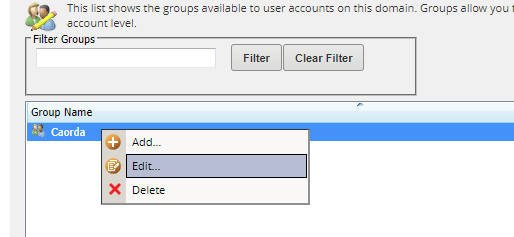
- In the Group Properties pop-up window, select the final tab Multifactor Authentication.
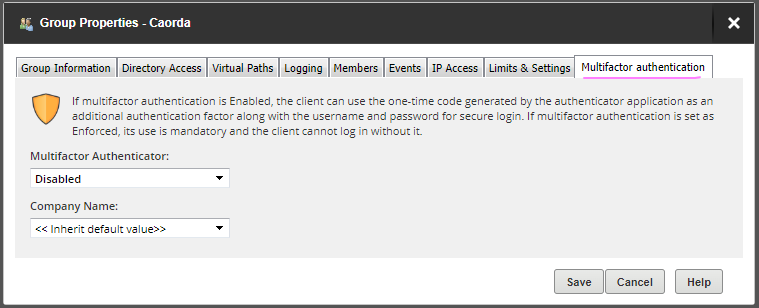
This tab is similar to the individual User’s tab, except we don’t get the current Status of the user’s authentication or the username display. Here, we are only presented with two options.
- (1) Multifactor Authenticator, this has three options and is the setting responsible to toggle MFA on for users of this group. The options are as follows:
- Enforced: required to setup Multifactor Authentication to continue to access the service.
- Enabled: MFA optional to user. Multifactor authentication option presented but can be skipped by the user.
- Disabled: The user is not presented with any option to setup multifactor authentication, and MFA is not required to login.
- (2) Company Name, this is the name that appears before the username above the code in an authenticator Application.
-
- Example:
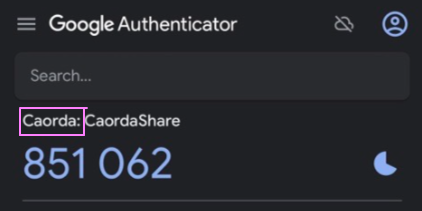
“Caorda” is the company name entered and ”CaordaShare” is the user’s username.
- Example:
-
- (1) Multifactor Authenticator, this has three options and is the setting responsible to toggle MFA on for users of this group. The options are as follows:
- Select an option in the Multi-factor Authenticator drop-down. Once your choice is selected click Save.
- Users of this group will now have to set up multi-factor authentication based on the settings configured. Upon the User’s next login they will be presented with the screen to setup MFA.
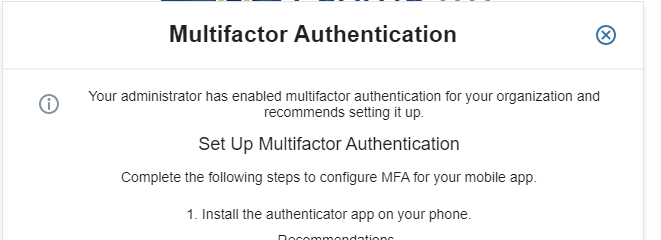
- Multi-Factor Authentication is now setup for your Domain Users.