The following steps can be applied to most Android devices, they are used to copy/import your contacts from your hosted exchange environment to your Android device. After enabling the service any new contacts created and edited on your hosted exchange will be copied/updated on your Android device, however the reverse will not take effect. Please read all the steps before trying to set this up.
-
- On your Android device tap on the Outlook App Icon
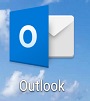
- The Outlook app will open, tab on the 3 Lines in the upper left side to open up the menu
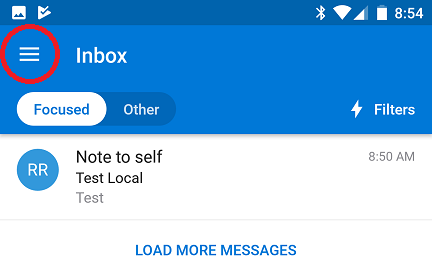
- Tap the Settings / Cog Icon in the bottom left side of the Menu
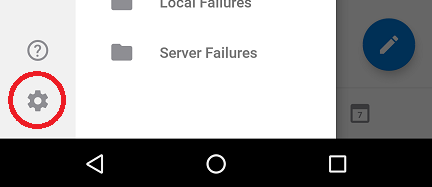
- Tap on your hosted exchange account, in this case I named it Work
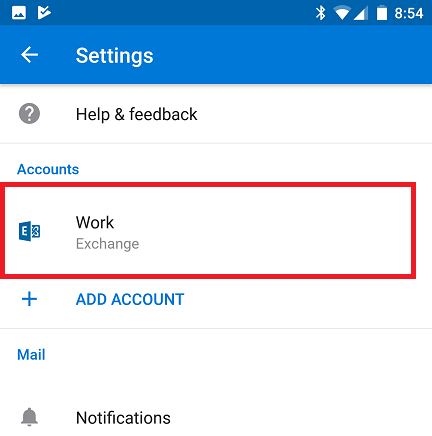
- Finally enable the Save contacts feature that will copy contacts from your hosted exchange environment to your android device, allowing contacts to be used for calls and text messaging
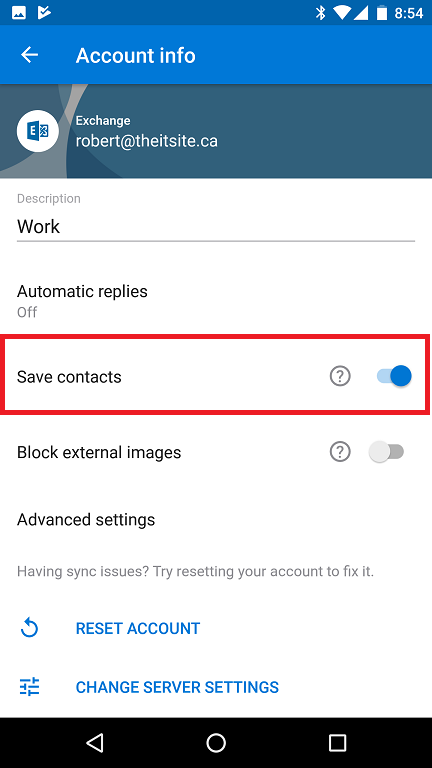
- Congratulations, your contacts should now start having contacts populate your Android Device’s contact section.
- On your Android device tap on the Outlook App Icon