When you don’t know your password.
If you do not know your password give Caorda Support a call (250.598.6772). We cannot see your current password but we can help you reset your password. For security reasons we will send the new password to the primary contact we have on file for your domain.
I already know my password, I just want to change it.
You already know your password, or you were supplied it as part of a password reset and you just want to change it. The password reset function is done through webmail. Follow these steps to log into your account and change your password.
- Access Caorda Webmail via https://webmail.caorda.com
- Enter your current email address (username), password and Login
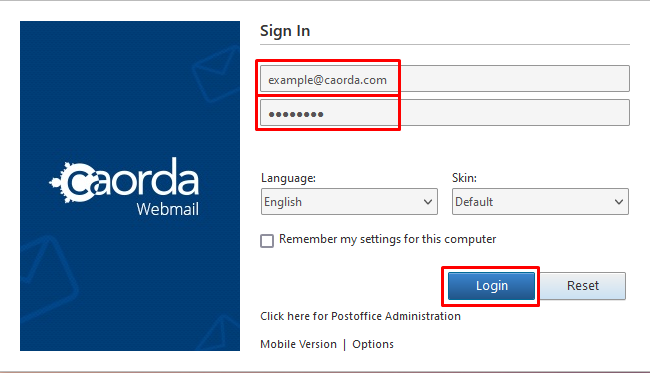
- In the top Navigation Bar click on the Option section

- In the left menu options select the Login section
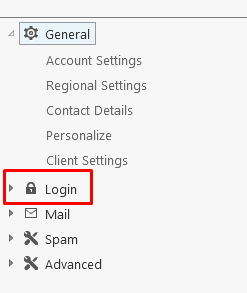
- Now type in your current (old) password and your new password twice.
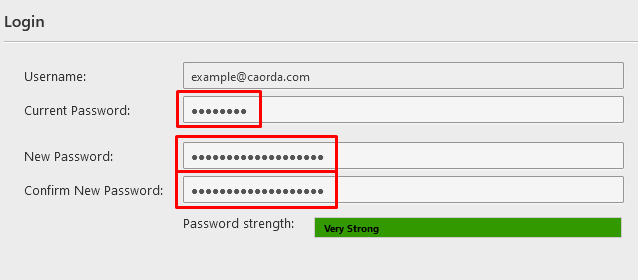
- Follow best practices for your new password
- DON’T use any part of your email address as your password
- e.g. your password shouldn’t be Example2022! or Caorda123! if your email address is example@caorda.com,
- DON’T use common word + numbers
- e.g. Summer2023 or Bookworm123
- DON’T use a common password
- e.g. https://nordpass.com/most-common-passwords-list/
- DO use something that you will remember, passphrases are good for that
- e.g. TheBigRedBallWas20$ or MyGermanShepherdIs5
- e.g. TheBigRedBallWas20$ or MyGermanShepherdIs5
- DON’T use any part of your email address as your password
- Follow our minimum requirements
- Password must be 7+ characters long
- Must contain a mix of uppercase/lowercase
- Must container at least one numeric character
- Follow best practices for your new password
- At the bottom of the screen click on Save
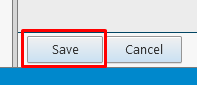
- If all is good, the page will restore and a confirmation can be seen beside Save

Success ! If you encounter any issues or have any questions give Caorda Support a call (250.598.6772)