Have you been creating folders in WebMail or maybe a couple people are sharing a mailbox and are missing folders in Outlook ?
By default, using IMAP in Outlook will not list all the folders found in your mailbox. What Outlook will only list by default are called “subscribed” folders, to alter this behaviour and list all the folders found under your mailbox follow these steps:
- In Outlook, under your IMAP mailbox right click on the Inbox
- From the drop down menu click on IMAP Folders…
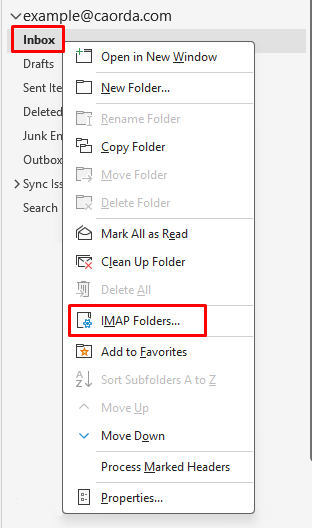
- A new IMAP Folders window will open. Uncheck When displaying hierarchy in Outlook, show only subscribed folders. and click on OK.
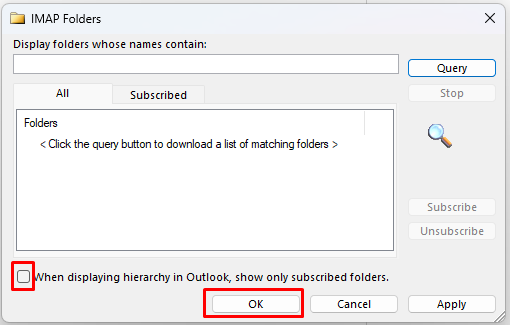
- Outlook will now start downloading and showing all the folders that didn’t show up before. Please be patient if the folder you are looking for hasn’t appeared yet. Depending on the number of missing folders and emails it may take a little bit to appear.