To prevent a single address or entire domain from being able to send you email you first want to navigate to your Quarantine in SpamTitan. From there, navigate to Filter Rules -> User Block List.
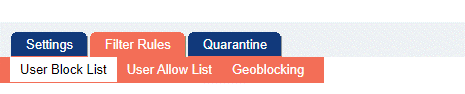
From this menu you can control the addresses allowed to send you email.
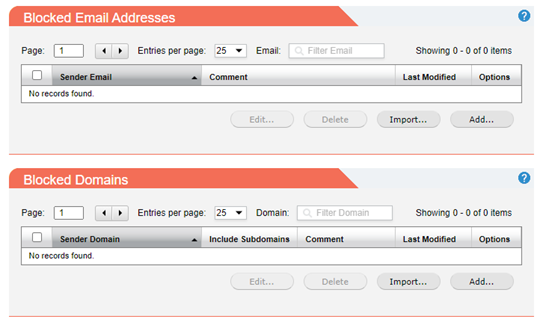
Blocked Email Addresses and Domains are available from this single page. To add a new domain or email click the Add button below the section you would like to add it to.
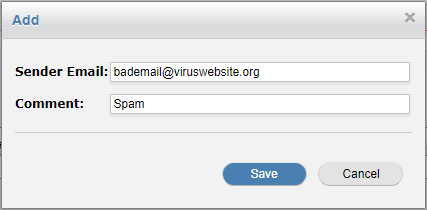
Adding an Email Address to the blocked Email Addresses section.
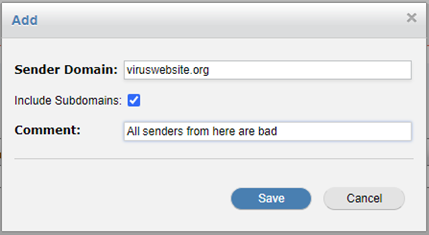
Adding a domain allows you to block all senders from this domain, and also includes the option to block emails from subdomains of this main domain as well.