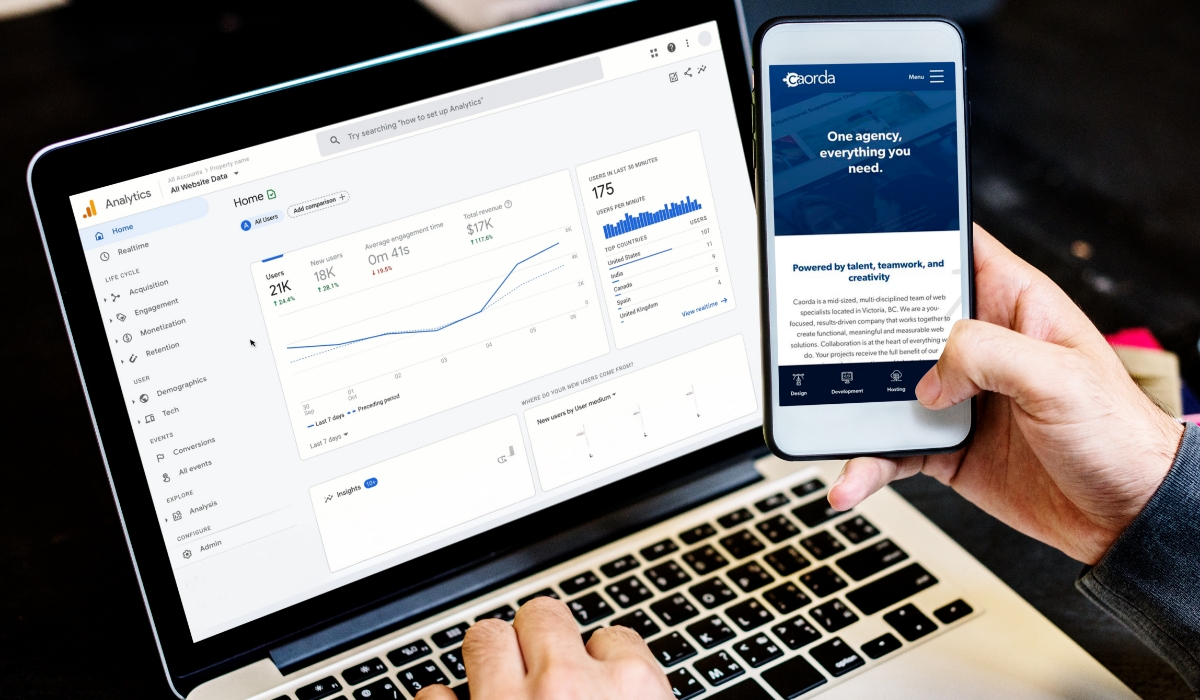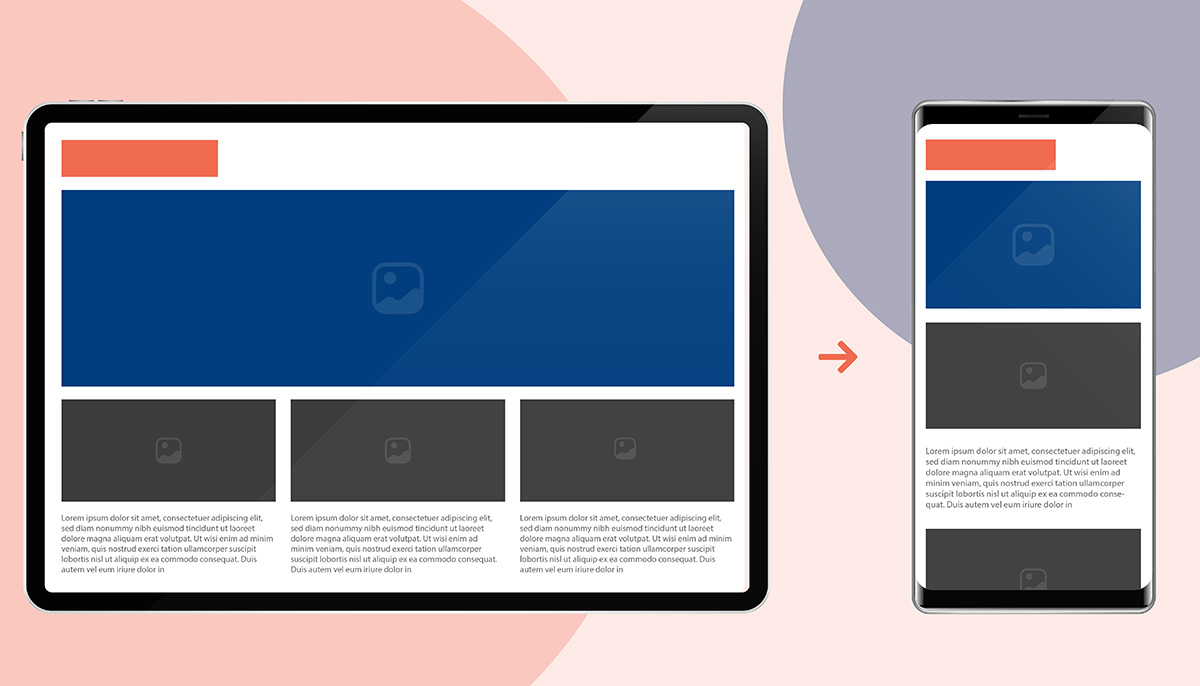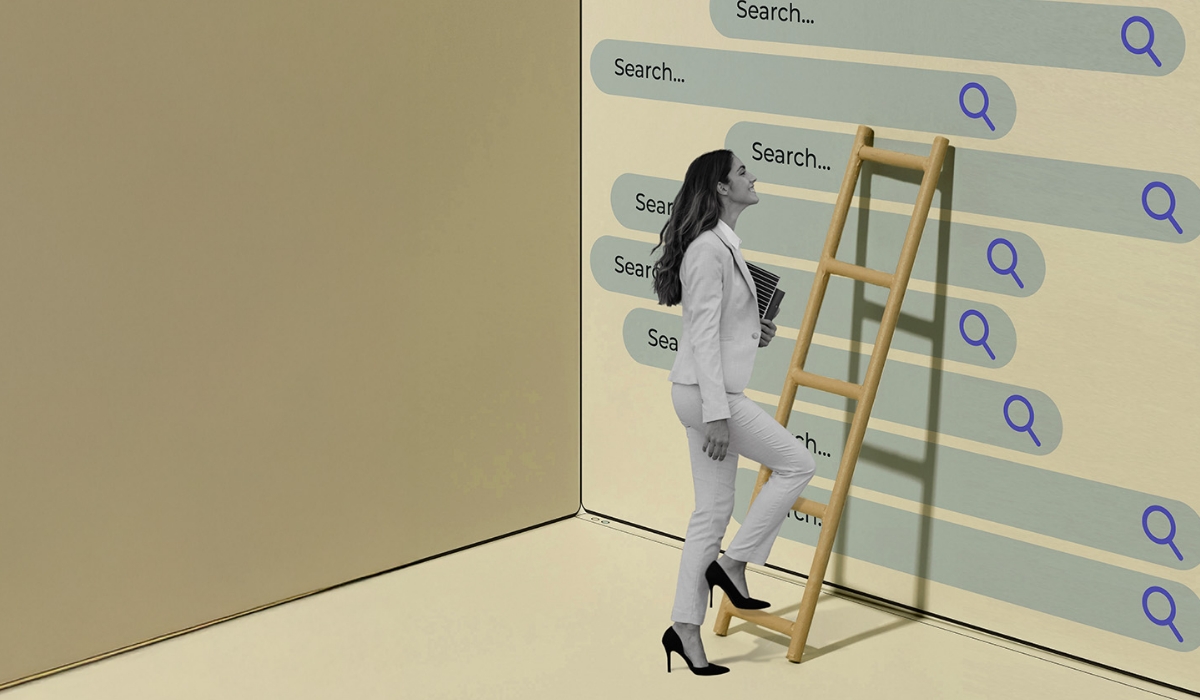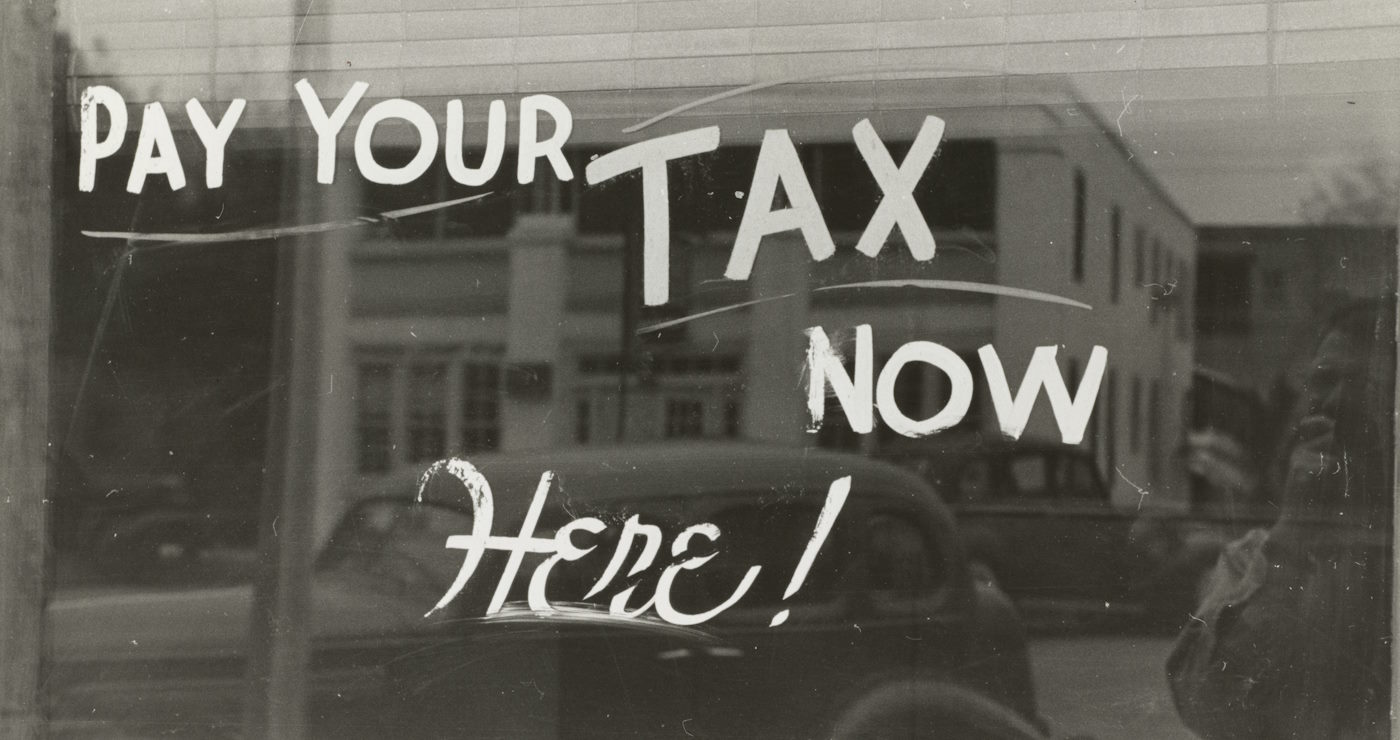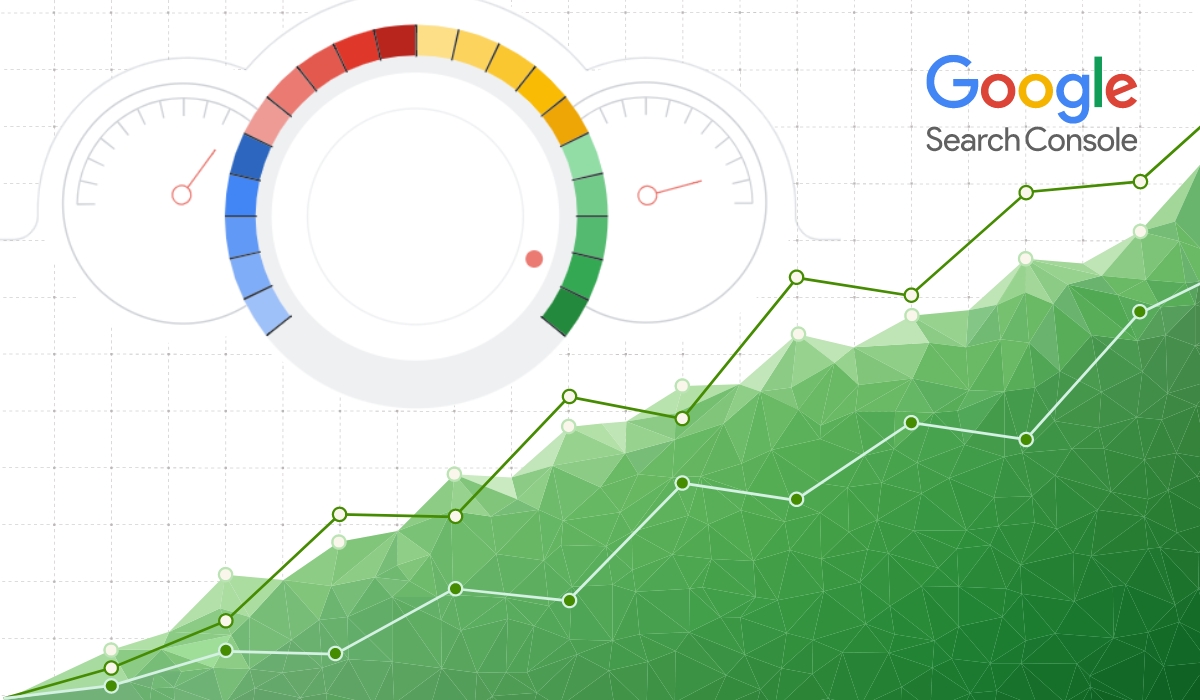Using Email Marketing Services to Reach More Customers
Email has been around since the early days of the internet, making it one of the oldest digital marketing strategies in the book. Fast forward to today and email has retained its supremacy, becoming a vital tool for communication that […]
Read more