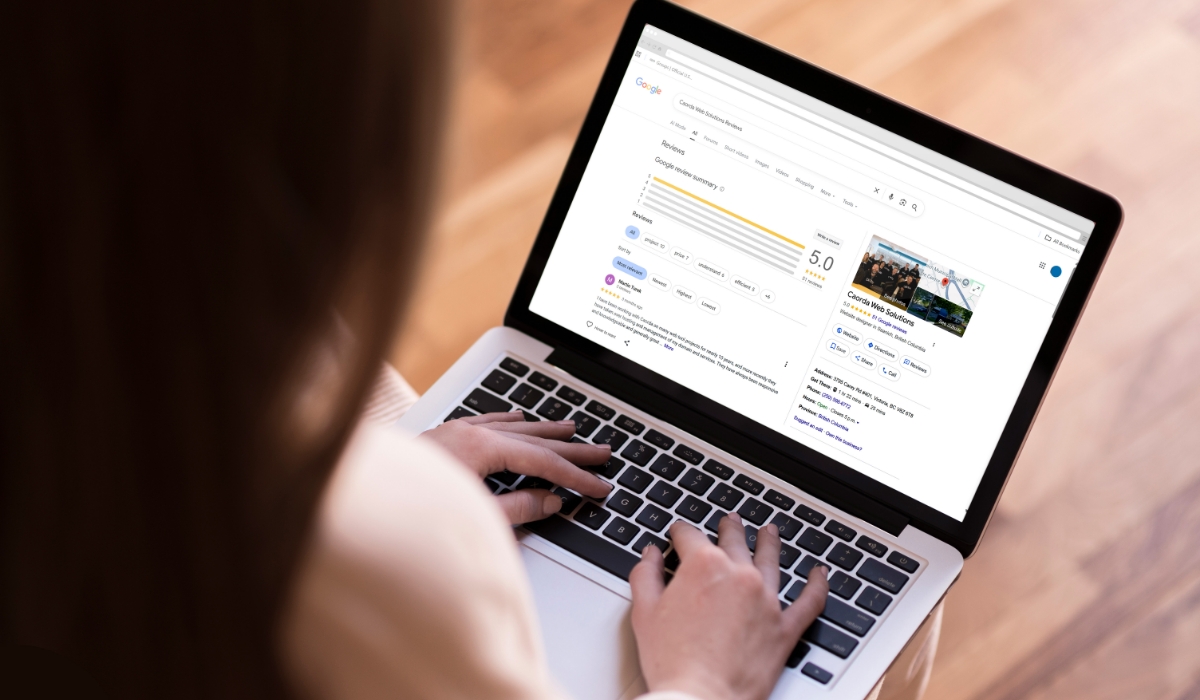For a business, reputation is everything. Your customers will talk and spread your reputation to their friends and family, but online, your Google Business Profile (GBP) is the single best lead generator online, period (provided it’s set up correctly)! It’s widely known that 30-60% of all local service leads come from Google Business Pages, so it pays to keep your profile optimized and up to date! So, developing an organic, healthy collection of positive Google Reviews should be one of your most important marketing tasks.
Check out this related article => Keep Your Google Business Profile Optimized
The strength of your Google Profile is its reviews. Google reviews act as social proof, and as a result, businesses with a wealth of positive reviews are seen as more trustworthy and credible. But that’s not all. More reviews can lead to better search rankings in Google Maps, offering a competitive advantage and more potential leads and sales.
This article will show you how to manage your Google reviews. And more importantly, how to deal with a ‘review bomb’ and flag fraudulent negative reviews and appeal Google’s removal decisions if they don’t go your way.
How to Find Your Google Reviews
Google reviews live inside your Google Business Profile, an online listing for businesses that also feeds information into Google Search results and Google Maps. Formerly known as “Google My Business”, GBP displays relevant information about a business, like reviews, and allows users to easily interact with the business.
You can view your Google reviews in three places:
- Your public Google Business Profile in the Google Search results, which is visible to everyone.
- Your public Google Business Profile in Google Maps is visible to everyone.
- By logging into your Google Business Profile Manager, which only you can see.
Google Search
To find your public Google Business Profile, simply type your exact business name into Google Search. Your profile should appear on the right-hand side of the results page. Along with contact information, call-to-action buttons and photos, you’ll find your collection of Google reviews. It’ll be displayed near the top of the listing, indicated by total review count and average star value (out of 5 stars).
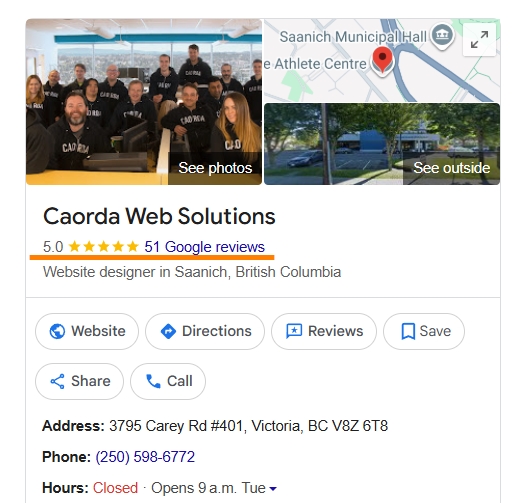
Scrolling down the GBP listing, you’ll also notice a distinct reviews section. Clicking on ‘View all Google reviews’ will bring up your complete review collection.
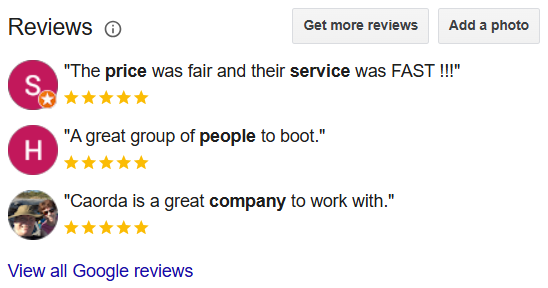
Google Maps
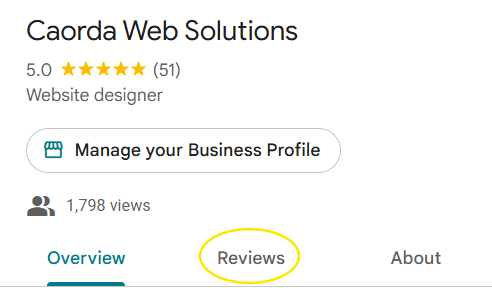
Your GBP is also visible in Google Maps. When you click on your business on the Map, your GBP will appear on the left-hand side of the screen. There, you’ll notice a ‘Manage your Business Profile’ button near the top, along with a clickable column for ‘Reviews’, so long as you are actively logged into your Google Account. You can scroll through all of your reviews, plus you can sort them, search for keywords, and filter by the most common phrases.
Google Business Profile Manager
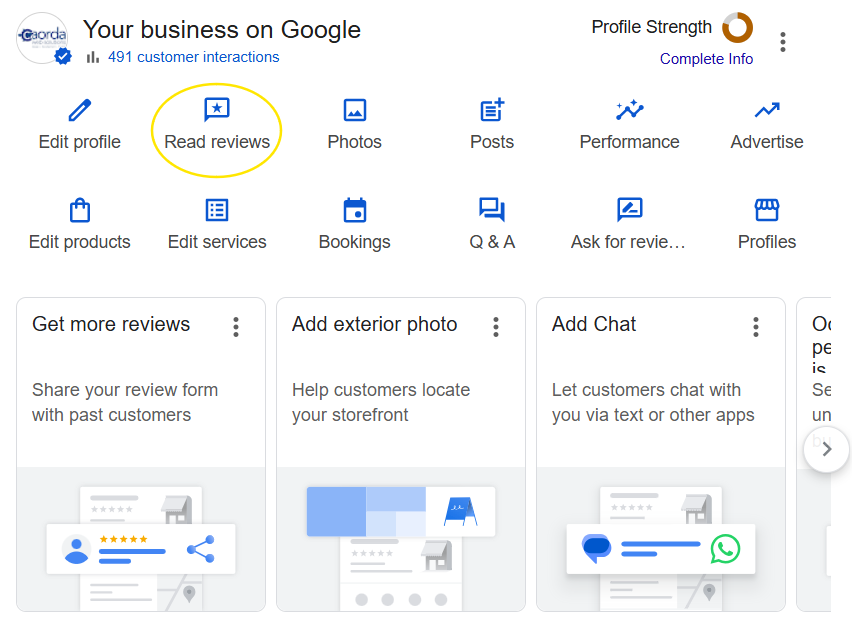
Google Business Profile Manager is a tool for managing multiple business locations. Caorda helps dozens of businesses optimize and manage their Google Business Pages, so we have a lot of listings in our Manager accounts. Here you can make bulk edits, edit user and access controls, and download performance data. But if you only have the one GBP, all of your account management and edits can be done directly from Google Maps or Google Search.
When you open up Google Business Profile Manager, you’ll have to dance through your Google Account 2-factor security and then select the correct GBP from the list of profiles you manage. It’s likely that you just have one, so you might not see a list, and you’ll see the result in the last image above instead.
Here’s a nice example of a review and a reply.
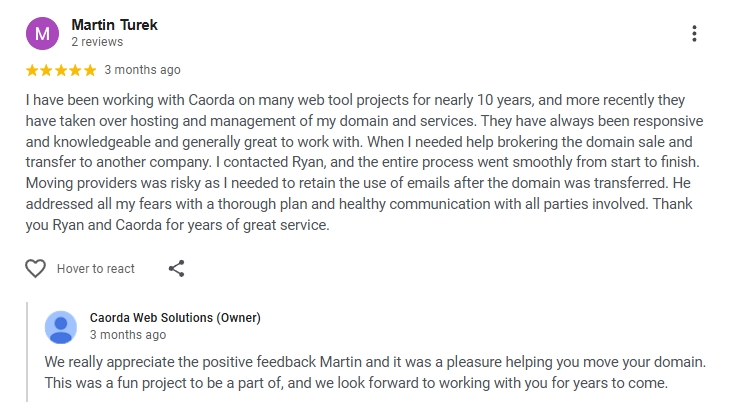
Responding to Google Reviews
Responding to Google reviews is the most important maintenance task you can accomplish on behalf of your business. There’s absolutely no shirking your duty here. Ignoring reviews is a quick way to show your potential customers that you don’t pay attention. By maintaining a 100% response to your reviews, you’ll send positive signals to Google’s local search robots by letting it know that you’re attentive and responsive. Responding to all reviews – especially the negative ones — could sway the consideration of a potential customer. We’re dead serious about that. We can’t stress enough how important it is to take a moment to respond to negative reviews as well. Read on for some tips on when and how to do that!
To respond to reviews, open up your collection of reviews from Google Search, Google Maps, or your Google Business Profile Manager. You can sort them by ‘Replied’ and ‘Unreplied’ using the columns near the top.
On each Google review, you’ll see an option to ‘Reply’. Here you can type your response, share thoughts of gratitude and address concerns. Once your review has been published, you’ll have the option to either ‘Edit’ or ‘Delete’ the response.

Deleting Google Reviews
Over the course of doing business, you’re sure to encounter both happy and unhappy customers. Not everyone will award you a 5-star rating, and that’s OK. A bad review won’t kill your reputation, especially if you provide a thoughtful response.
While you can’t remove a review that’s simply negative, you can request a removal if the review violates one of Google’s policies, which include:
- Off topic. Review doesn’t pertain to an experience at or with this business. Or, the individual was never a customer.
- Spam. Review is from a bot, a fake account, or contains ads and promotions.
- Conflict of interest. Review is from someone affiliated with the business or a competitor’s business.
- Profanity. Review contains swear words, has sexually explicit language, or details graphic violence or other illegal activity.
- Bullying or harassment. Review personally attacks a specific individual.
- Discrimination or hate speech. The review has harmful language about an individual or group based on identity.
- Personal information. Contains personal information such as address or phone number.
The first step to removing a review that violates one of Google’s policies is to report it. From Google Search or Google Maps, this can be done by finding the review in your list and clicking the octagonal icon with the exclamation point or the 3-dot icon, then ‘Report review’. From there, you’ll be asked to select which Google policy you believe the review has violated before submitting.

Once you’ve reported a review, you can typically expect a decision from Google in up to three business days. To check on the status of your removal requests, pull up your list of Google reviews, click the 3-dot icon at the top, and then ‘Manage reported reviews’. From there, you may be asked to confirm your email address and GBP before being able to view all of your reviews and removal requests from within Google’s Business Profile Help Centre.
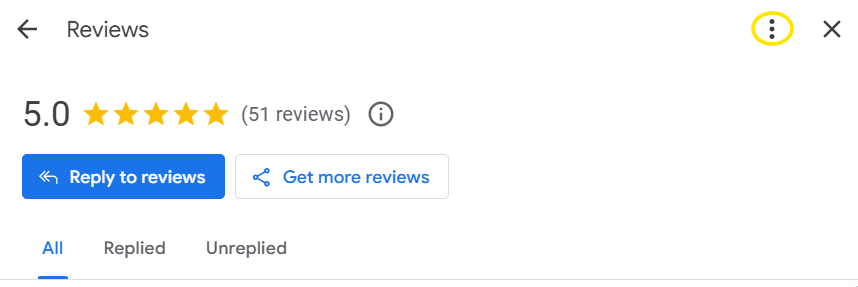
Appealing Google’s Decisions
After around three business days have passed, you’ll notice that the review you requested to remove is either still on your public GBP or it’s disappeared. If it’s gone, that means your report was successful. But if it’s still there, that means you’ll need to take extra steps to pursue a removal.
Once three days have passed, Google will often offer the option to appeal a decision. To check the status of your removal requests and appeal a decision, follow the instructions from the section above to manage your reported reviews. After you’ve confirmed your email address and GBP, you’ll have the choice between checking the status of a review you’ve already reported or reporting a new review for removal. Select ‘Check the status of a review I’ve already reported and my appeal options’.
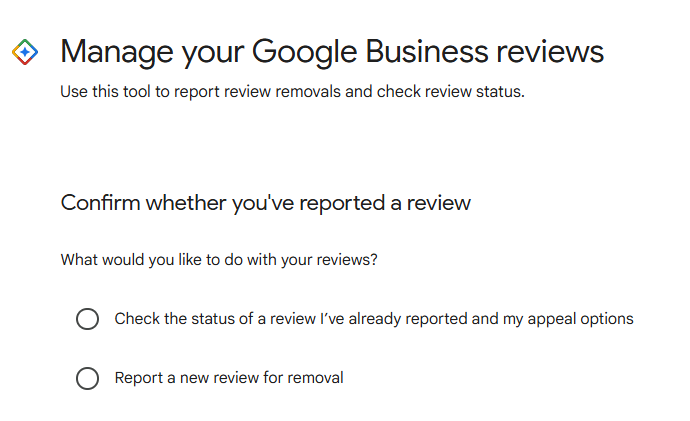
The next screen will display all of the reviews you’ve reported in the past, along with the status of Google’s decision. If it’s been three days and the ‘Decision’ is still marked as ‘Decision pending’, you should have the ability to appeal. Scroll to the bottom of your reported reviews to find ‘Appeal eligible reviews’. Select the review you’d like to appeal and submit.
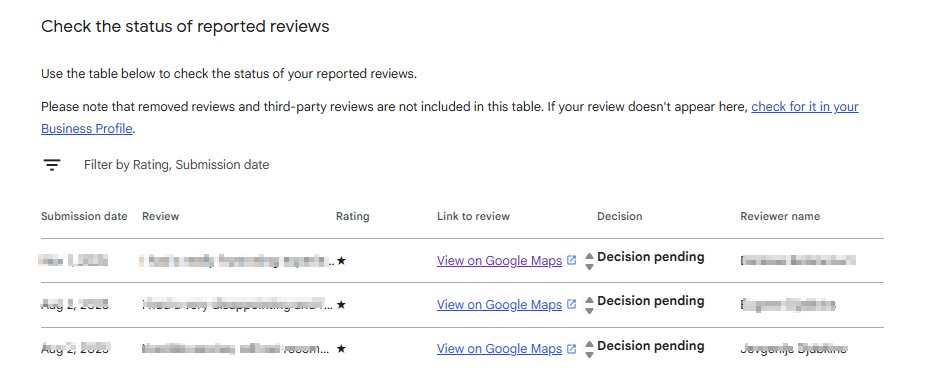
Eventually, you’ll be taken to a ‘Request Removal’ form. This form will have two fields – one for the policy you suspect the review is violating and one for why you think the policy is being violated (under 1,000 words). You’ll also have an opportunity to attach files to substantiate your claim. Once you’ve submitted your appeal, it’s in Google’s hands. Check back every few days to wait for a status update, and hopefully, the review will be dealt with.
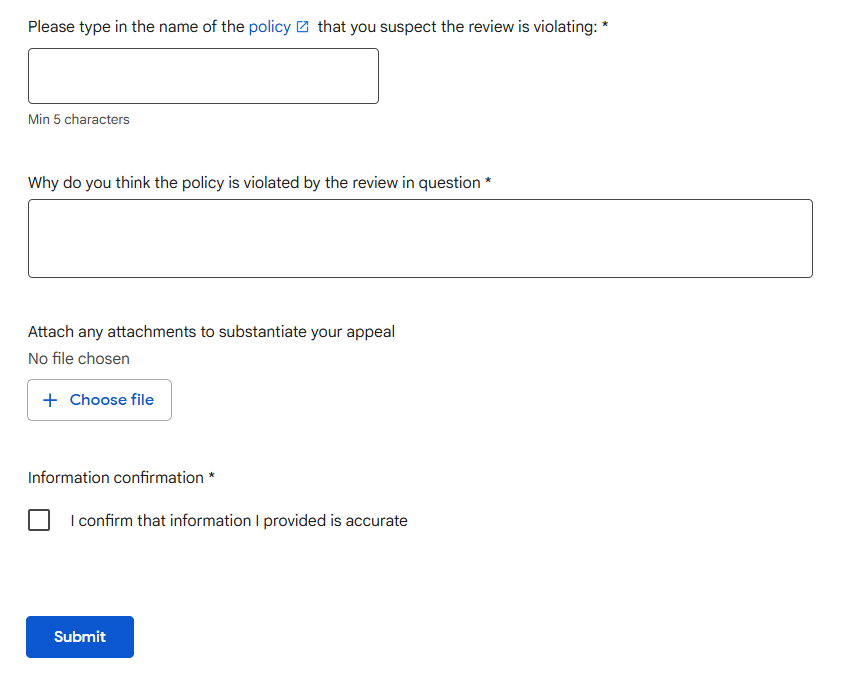
Bonus: Oh No! I’ve Been Review Bombed!!
Uh oh. You’re just sipping your morning coffee and pop online to check out some review notifications, only to find that you’ve been slammed by several 1-star reviews. This isn’t uncommon since it’s so easy to leave reviews on any business online! Find a business, click review, and type away. The only protection is that you need to be logged into an active Google account in good standing. However, if you do find yourself on the wrong end of a review bomb, don’t panic! Resist the urge for a scorched-earth revenge campaign. Here’s a great example of how it can quickly turn around in your favour.
First, if your business has a very high average rating, this will be a clear-cut fraud case, and you can safely follow the instructions above and report each review individually as spam or fraudulent. Like these:
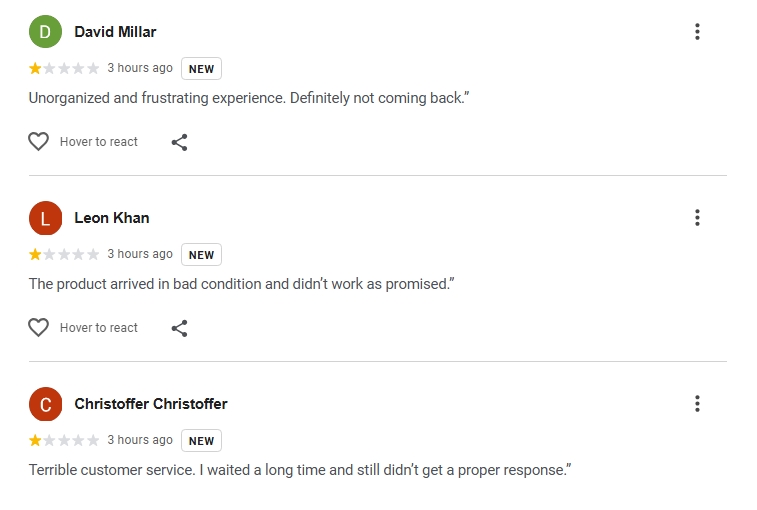
And these:
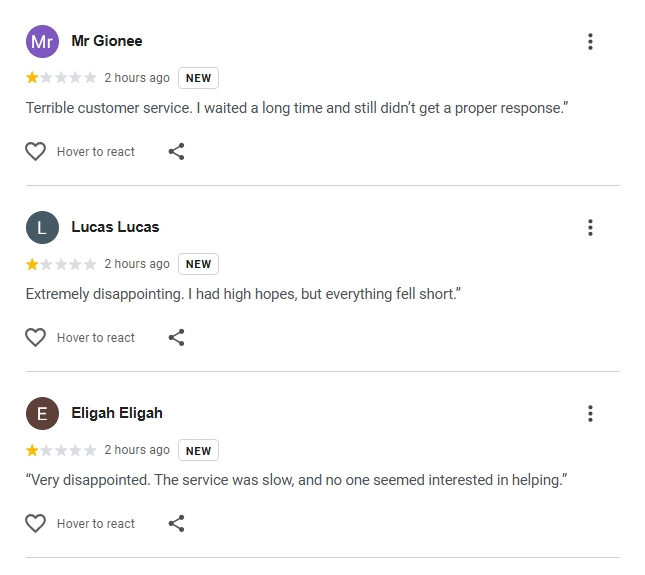
Of note is that this company is a landscaping and gardening company; they don’t have ‘Products’ as mentioned in the first batch—not too bright on the spammer’s part. Secondly, they’re all posted at the same time. And lastly, in what is probably the most imbecilic, Darwinian move to date, the spammer ended the flurry with this:
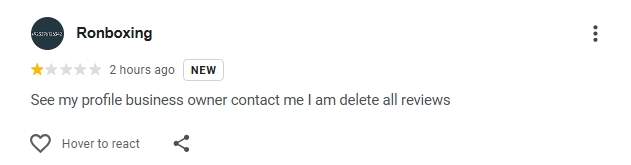
Needless to say, these reviews (about 15 in total) were swiftly removed by Google after using the tools described above. We all had a good laugh at the office and were quick to relieve the client of any concern while we took charge and triggered the removal of all of these reviews. It only took a few days at most, and all of the reviews were gone, including the ‘ringleader’.
Update: A quick update on what happened to the ‘Review Bomber’:
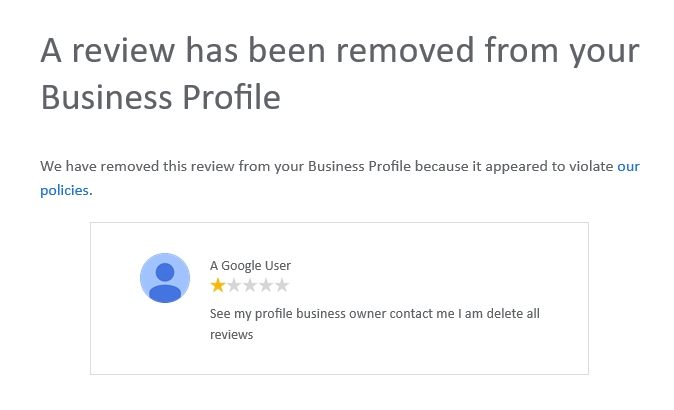
In a nutshell, if you receive negative reviews, take a breath and review the situation. If you want help managing or removing your Google Business reviews, reach out to the digital marketing team at Caorda.