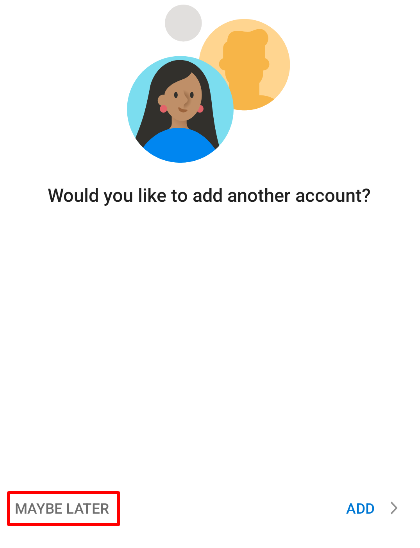The following steps will guide you at setting up your Mailbox account in the Outlook app on your Android device, using the IMAP system
This guide was created on Android 12 with the latest Outlook app version at the time (last updated Aug 30, 2023), newer or older devices or an updated Outlook app may not show the same windows. Feel free to reach out to Caorda Support for any help.
- From within the Outlook App access the Settings section. To do this click on the icon in the upper left side to bring up the menu and click on the cog to access the settings section
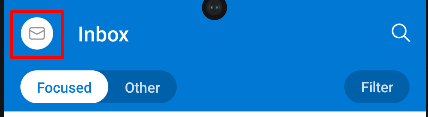
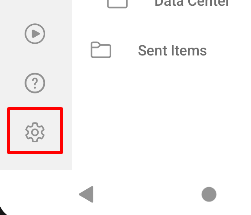
- From the settings section, under the Mail accounts section tap on ADD MAIL ACCOUNT

- Tap on Add an email account from the window that appears, tapping on the other one will have you setup a new Outlook account.
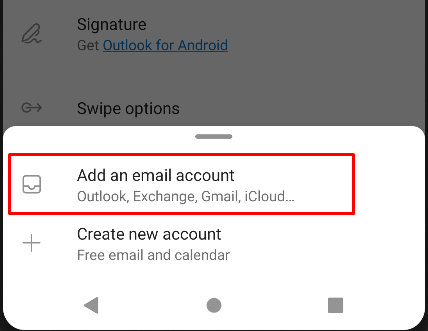
- The new account setup process will start, enter the email address of your hosted exchange account here and tap on Continue
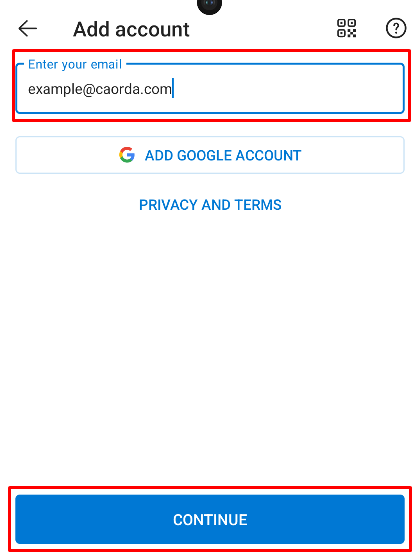
- Outlook may ask you what kind of account type you are wanting to setup. Tap on the IMAP icon
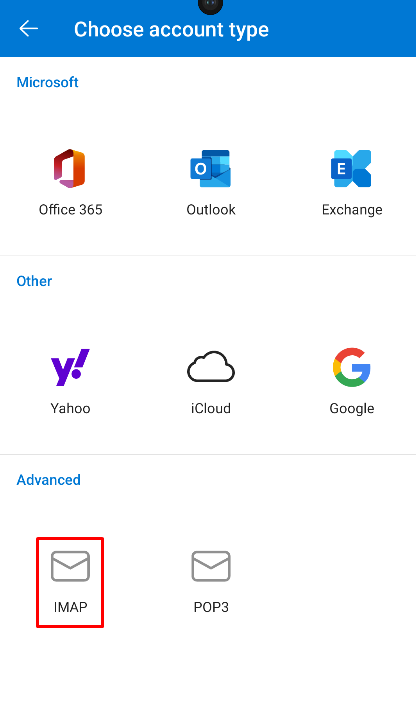
- The Connect IMAP section will show up, enter all the information by scrolling through the app. Once all the data has been entered tap on the checkmark
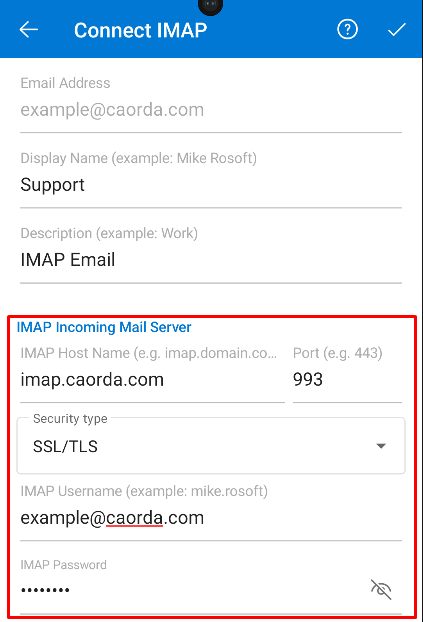
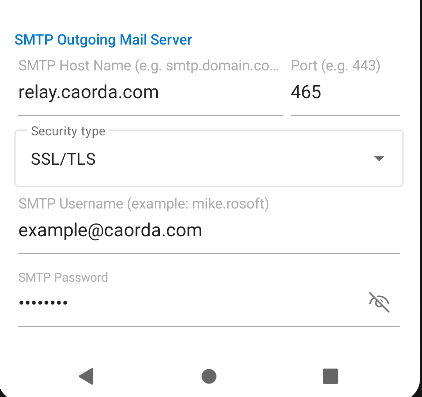
- Display Name: This is what people will see when you email them
- Description: This is simply what shows up in the Outlook app and doesn’t affect any mail service
- IMAP Incoming Mail Server
- IMAP Host Name: imap.caorda.com
- IMAP PORT: 993
- Security Type: SSL/TLS
- IMAP Username: Enter your email address here.
- IMAP Password: Enter your password here
- SMTP Outgoing Mail Server
- SMTP Host Name: relay.caorda.com
- SMTP Port: 465
- Security Type: SSL/TLS
- SMTP Username: Enter your email address here
- IMAP Password: Enter your password here
- If everything is good you will not get any errors and will get the generic request of Would you like to add another account?. Simply select Maybe Later and you are done. Your email account has been setup in the Outlook App using IMAP