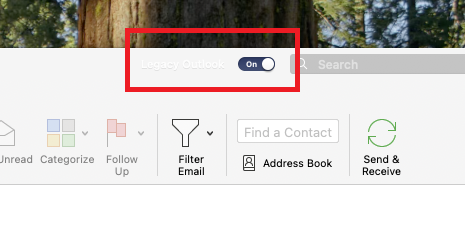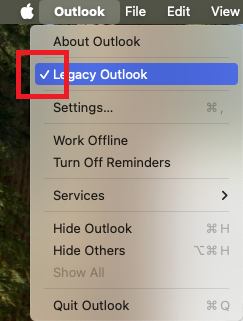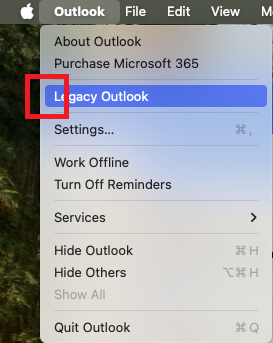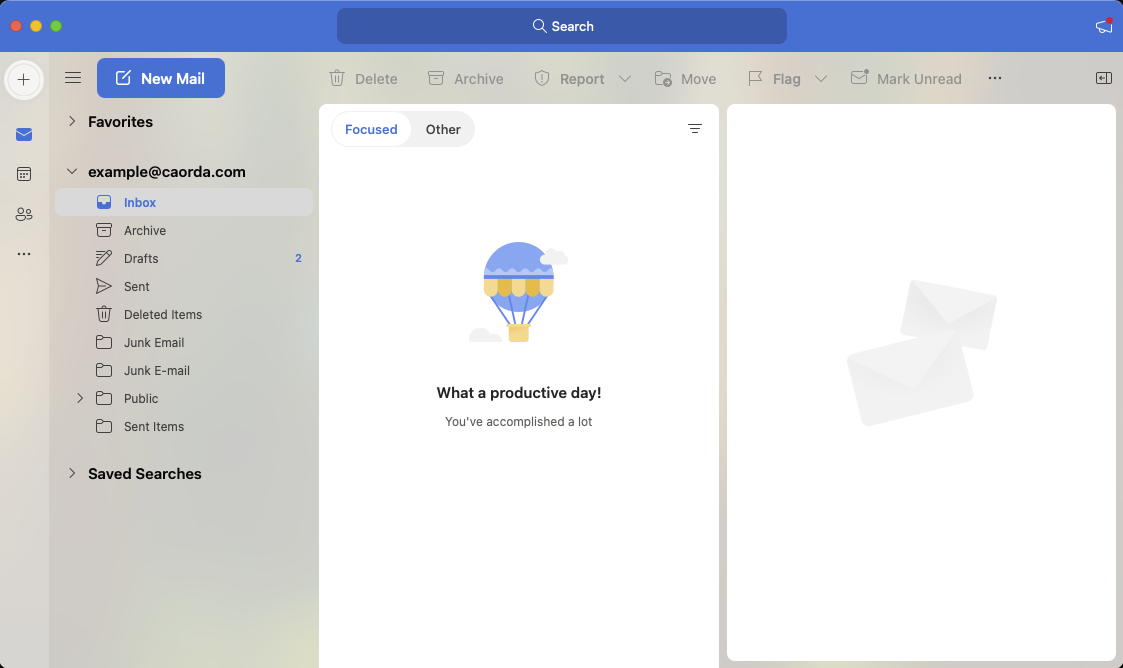This guide is available to help you verify which version of Outlook you currently have installed. This information is needed depending on which service you are setting up. These steps are for either Windows or Mac operating systems.
Please note that Outlook is a Microsoft product and some versions might be only available to a paid subscription service.
Windows
The first way to confirm which version of Outlook you are currently using is to check which Icon you click when you open Outlook.
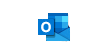 |
 |
|
| Outlook Classic | Outlook New | Windows Mail* |
Each version of Outlook has a different icon. The above table describes each version and their icon.
*Please note that there will be no guides made for Windows Mail and it is considered legacy software that is being removed. We suggest Mozilla Thunderbird as a powerful replacement. More information on Thunderbird can be found here.
The other method to verify which version of Outlook you are currently using is to see what your menu looks like. If your menu contains the word “File”, then you are using Outlook Classic. The following is a table that describes what each menu looks like, and what version of Outlook they represent.
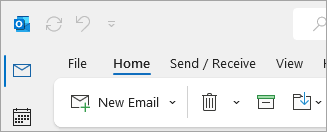 |
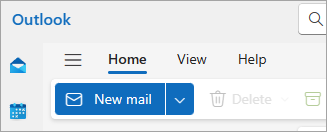 |
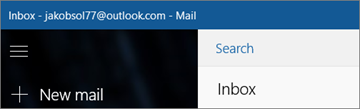 |
| Outlook Classic | Outlook New | Windows Mail* |
*Note: Windows Mail is being retired by Microsoft. Current installed versions will update to enforce Outlook New usage. More information can be found here.
Mac
For users using MacOS there is a quick way to verify which version of outlook you are using.
1. Open Outlook on your Mac
2. Select Outlook from the Menu bar
3. Hover over Legacy Outlook
4. If there is a check mark beside Legacy Outlook then you are using the classic version. If there is not, you are using the new version.
An example of both Legacy Outlook and the New Outlook.
|
Outlook Classic / Legacy Outlook
|
Outlook New
|
Another way to verify which version of Outlook on the Mac that you are using is to see what each one looks like visually. Below is another display that includes both legacy and new and describes each.
|
Outlook Classic / Legacy Outlook
|
Outlook New
|
In addition, the Classic/Legacy version of Outlook on Mac will display a toggle that shows the legacy version is currently enabled.