This guide will help an Administrator to require SSH key authentication for a specific User.
-
- Login to the Admin Dashboard.
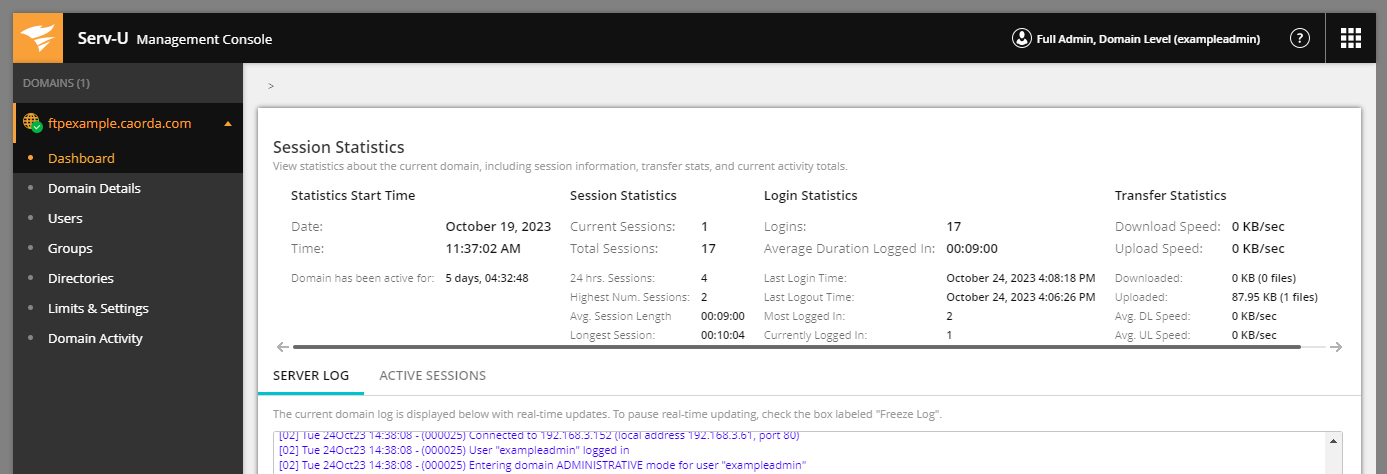
- Select Users.
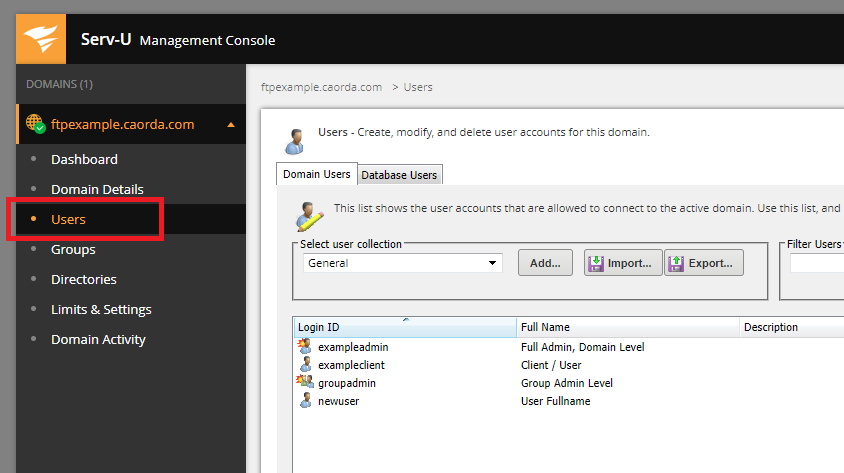
- Right click the User you would like to add the authentication setting to. Select Edit.
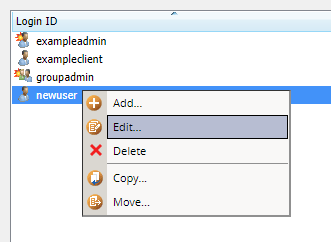
- In the User Properties window select Limits & Settings.
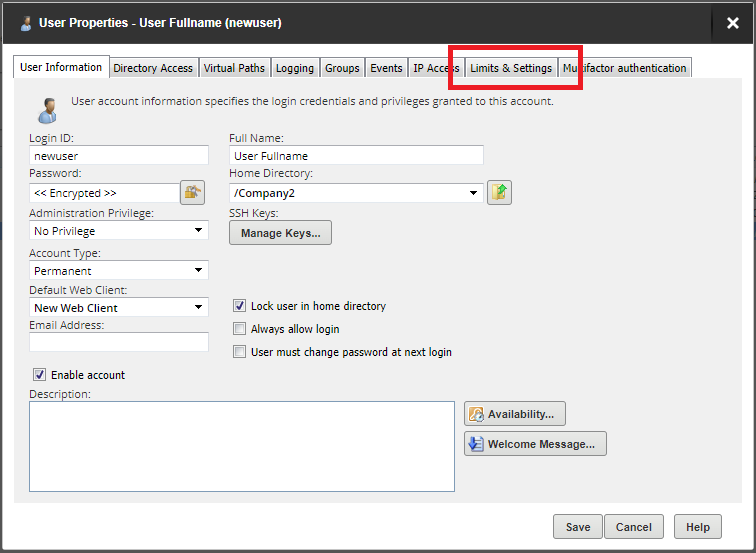
- Expand the Limit Type drop-down and select Password.
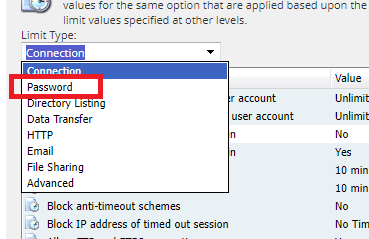
- Select the SSH Authentication Type limit and then click the Edit button.

- You will be asked if you would like to override the default. Click Yes.
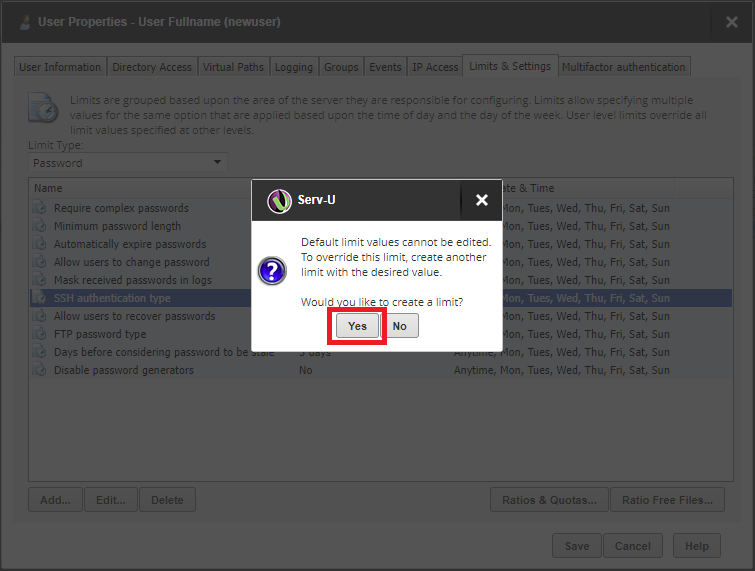
- Expand the SSH Authentication type drop-down and select Public Key Only.
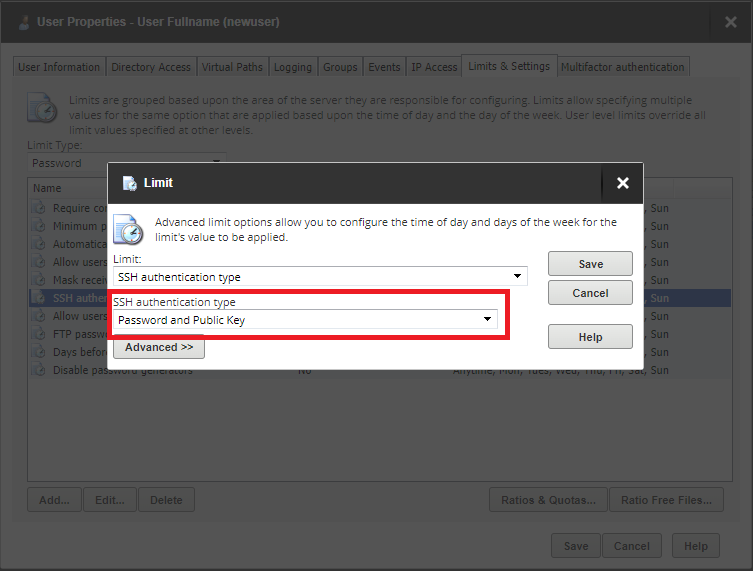
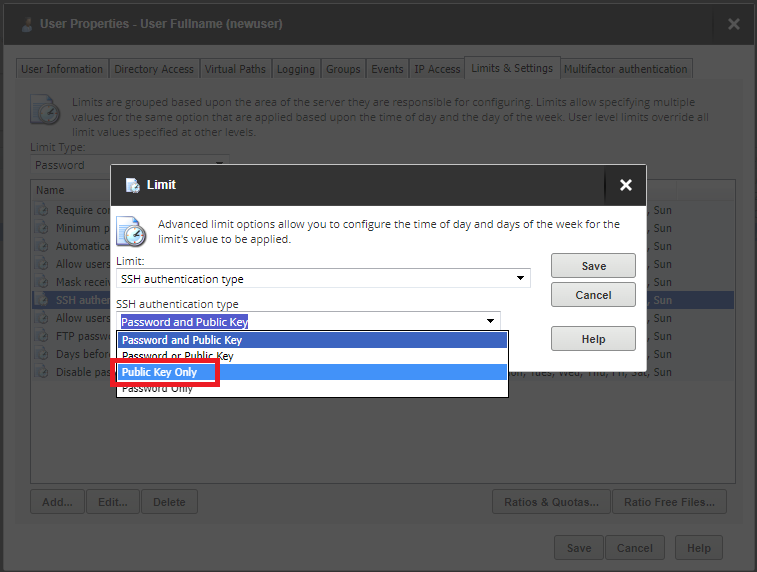
With your selected authentication type click Save.
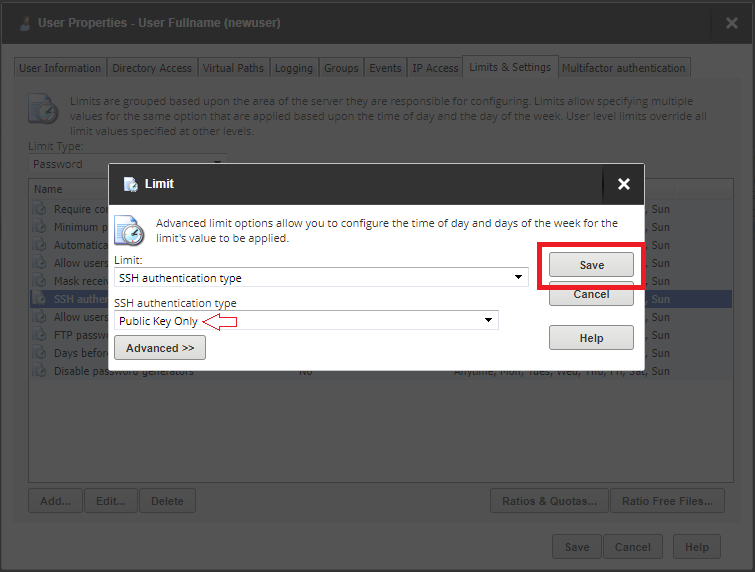
- You will see that a duplicate row has been added to the list of Limits displaying your new override setting. Click save.
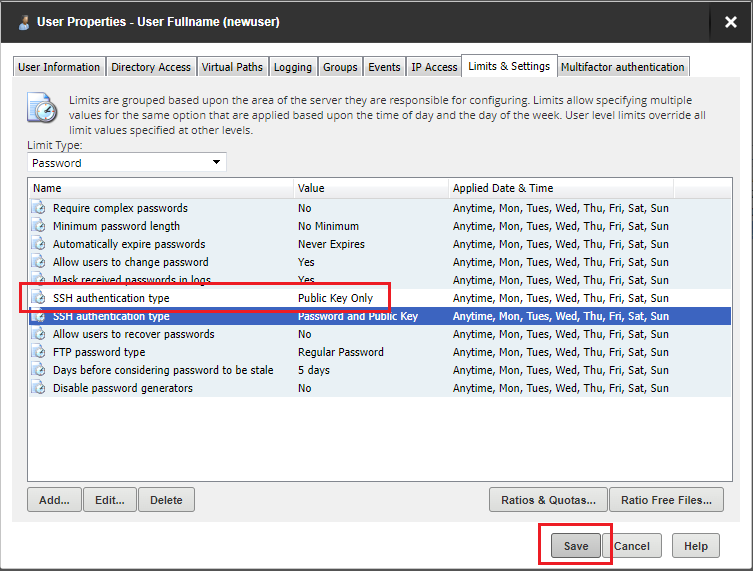
- This user will now be required to provide the configured public key to authenticate.
- Login to the Admin Dashboard.