This guide will help an Administrator to reset a User’s MFA code. This guide is to be used when a User has lost their MFA code or otherwise needs their Multi-factor Authentication code removed and or reset.
- Navigate to the Users section of the administration portal.
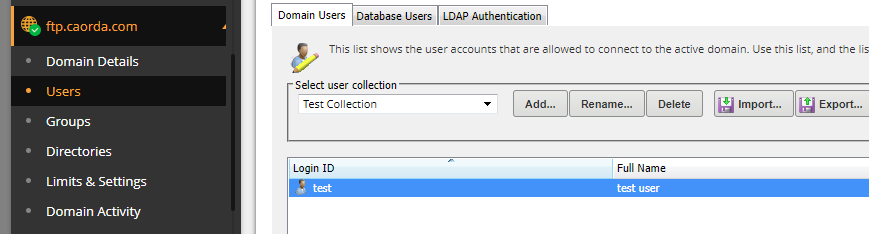
- Find the user you need to reset MFA for, right click them and select Edit.
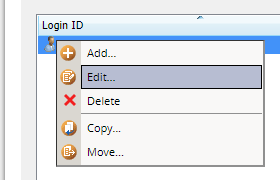
- In the user edit window that appears after selecting Edit, Select the Multifactor Authentication tab (1).
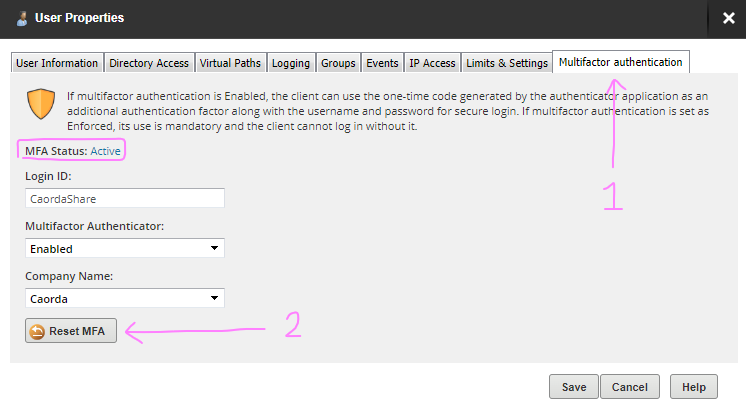
- You should see the MFA Status indicating that this user has enabled MFA
- (2) Click the Reset MFA button. You will be prompted to confirm
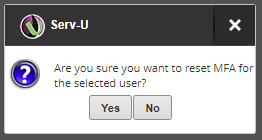
- Once selecting Yes, the next time this user logs into the web interface again they will be presented with the window to setup MFA again. You can confirm this by the status changing to Not Configured after selecting Yes
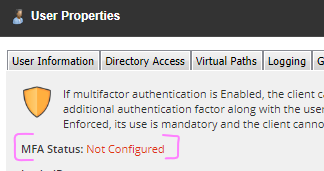
- Click Save to save the change of removing MFA from the User. If you do not select Save the code will not be removed from the user.
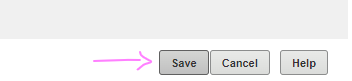
-
After saving, when the user logs in next they will see the MFA setup window. The User’s Multi-Factor Authentication has been reset.