This guide is to help a User to reset their own Multi-factor Authentication code. This requires a currently working MFA code. If your code does not work contact your Administrator.
- To reset your own MFA code, first login to the web service.
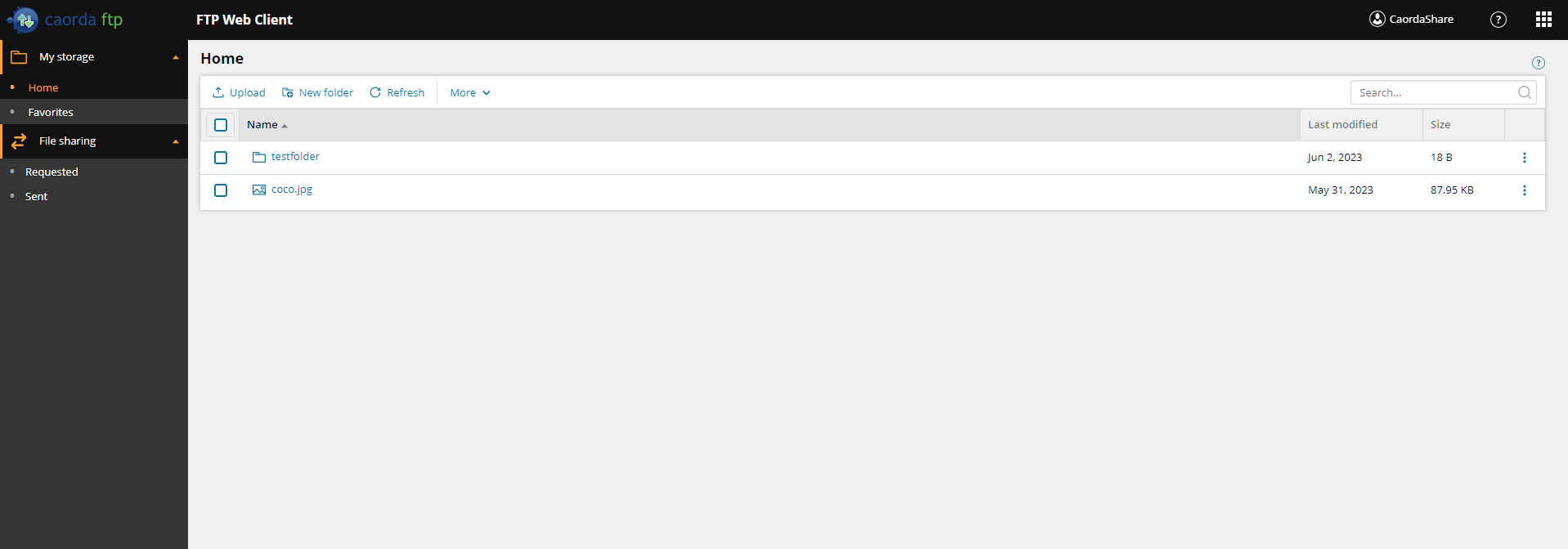
- Select your username in the top right corner. This will open a drop-down menu.
- Select Reset MFA.
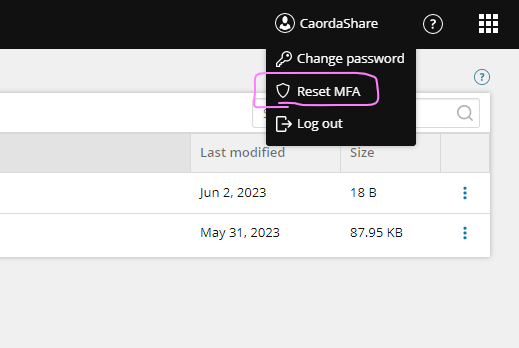
- Once you have selected the Reset MFA option, a new window will pop-up containing the details of setting up MFA again.
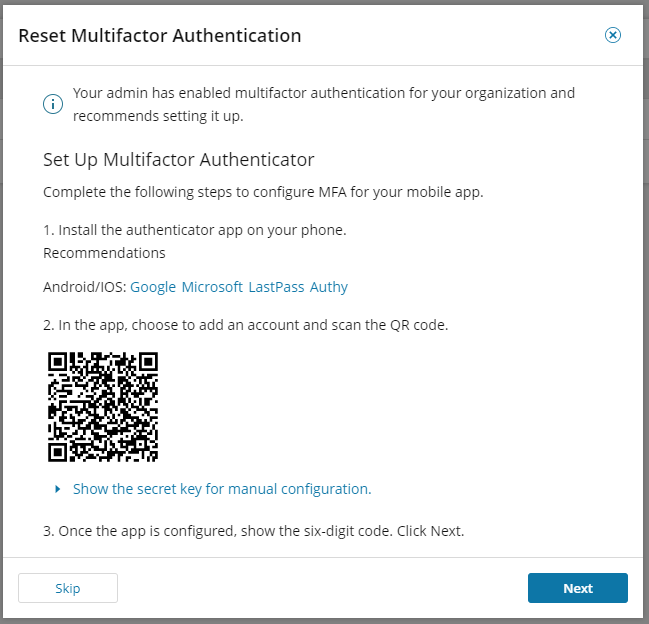
- Scan the QR code presented to you. You will require this on the next-step.
- Selecting Skip will cancel the MFA reset. To continue with the reset click Next.
- Once you click Next you will be prompted to enter your password to confirm, and the new code from the QR code you scanned on the previous step.
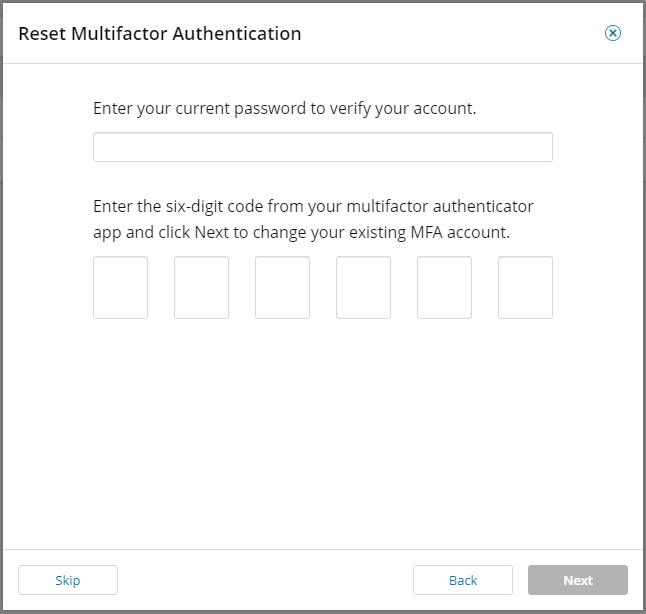
- Once you click next your code will be reset to using the new QR code scanned during this setup. The next time you login you will use the new code.