This guide will help an Administrator to setup SSH key authentication for a specific User.
-
- Login to the Admin Dashboard.
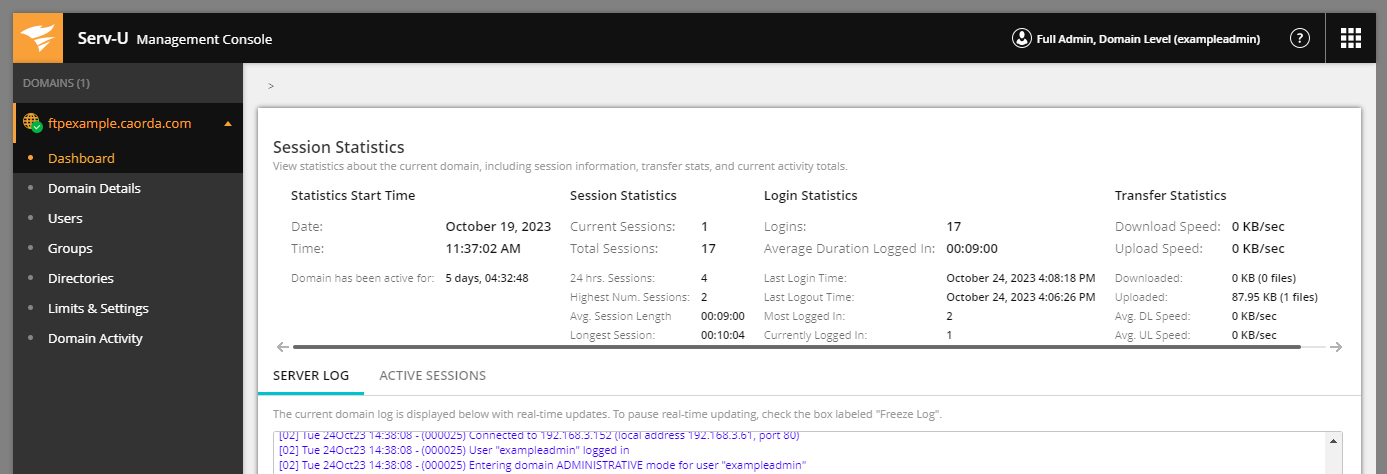
- Select Users.
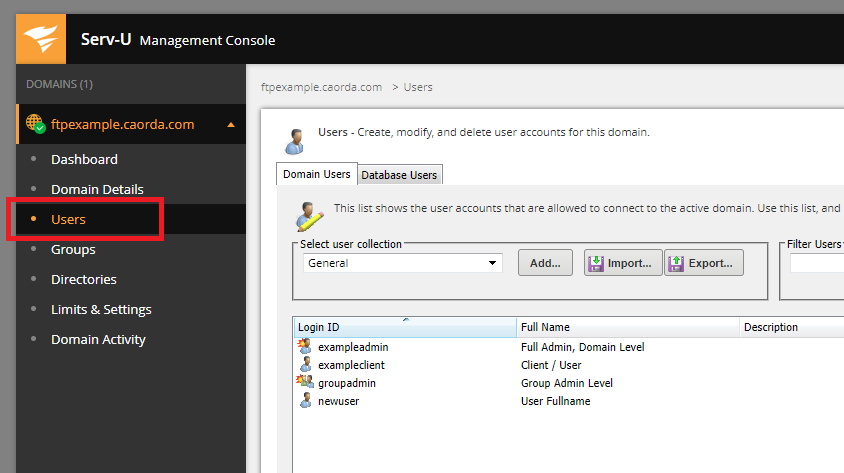
- Right click the User you would like to add the key to and select Edit.
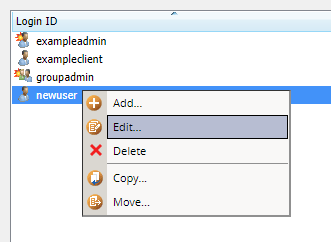
- In the User Properties window click the Manage Keys button.
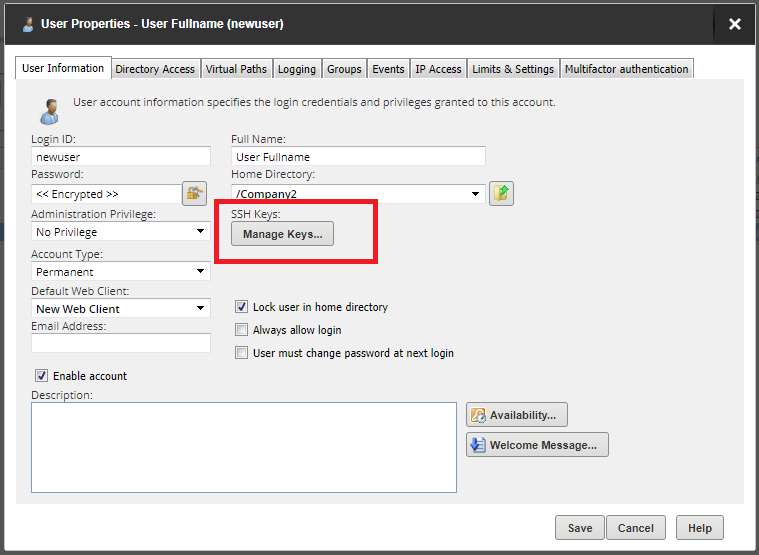
- The Manage Keys window will open up. Click Create Key.
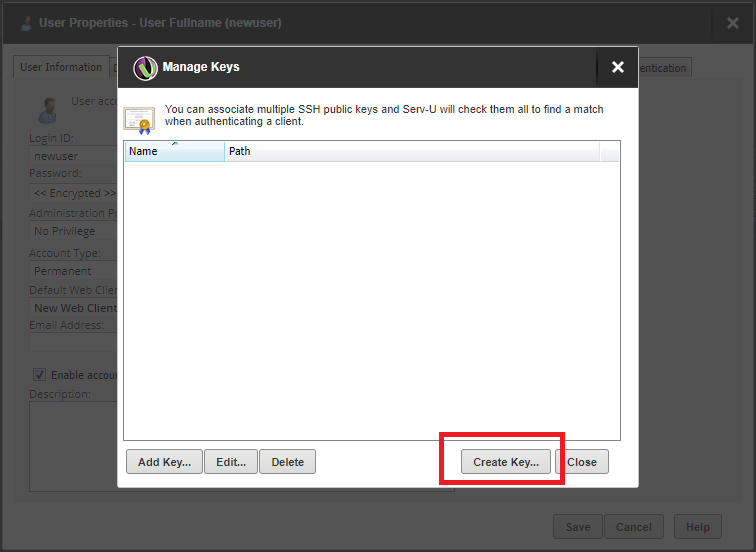
- The system will generate a pop-up that is warning about sharing of Keys. Click Ok.
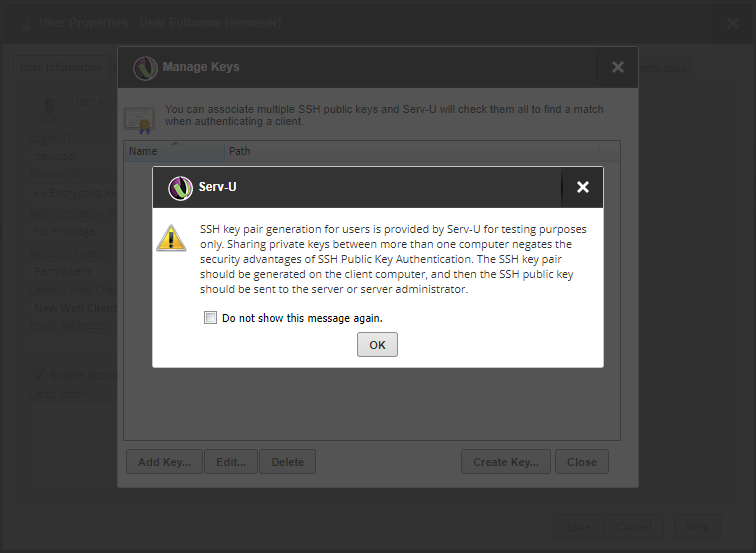
- A new SSH Key Pair window will be presented. Enter a name for this SSH Key Pair and select a directory where it should be stored. Select the 4096 Key Length and enter a password for this Key Pair.
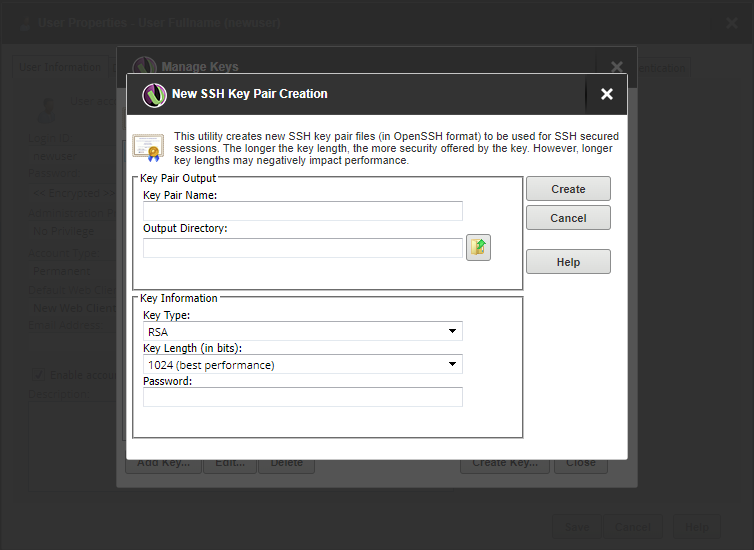
An example with details filled out.
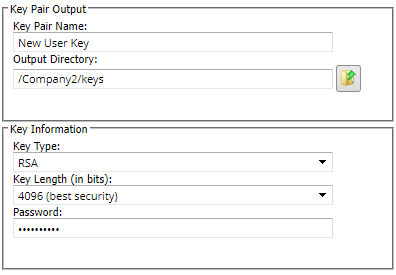
- Click Create.
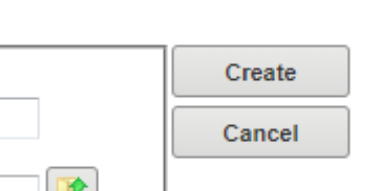
- The Key will be generated by the system and will provide a success message once it has done so. Click Yes to use the new Key now.
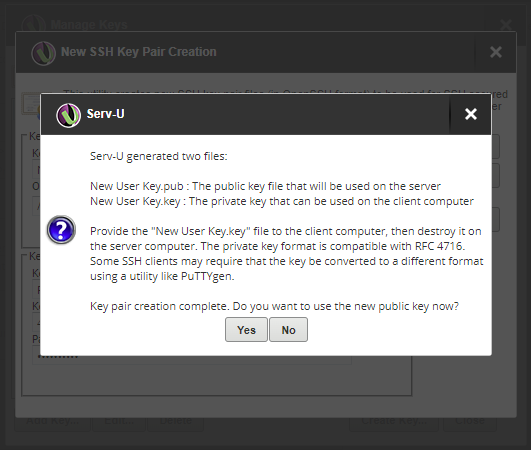
- Click Save.
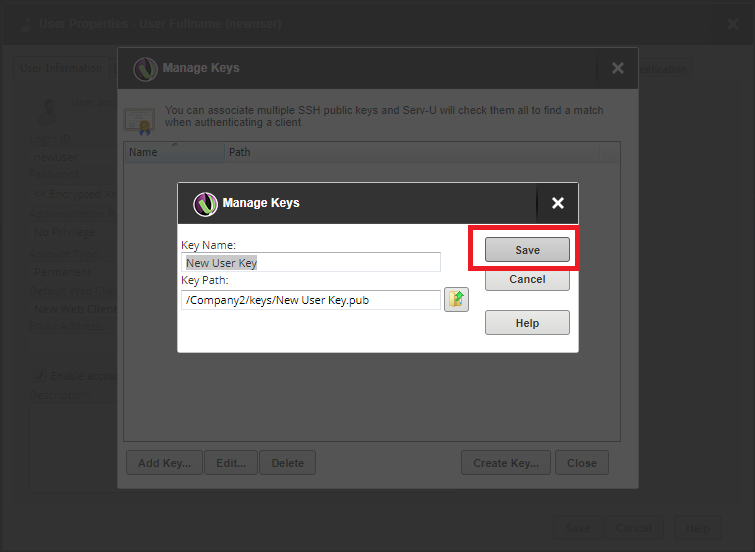
- Once you save your new Key you will land back on the Manage Keys display. Note the path where they new key exists. You will need to provide the public key to your user for them to Authenticate using it. Click Close.
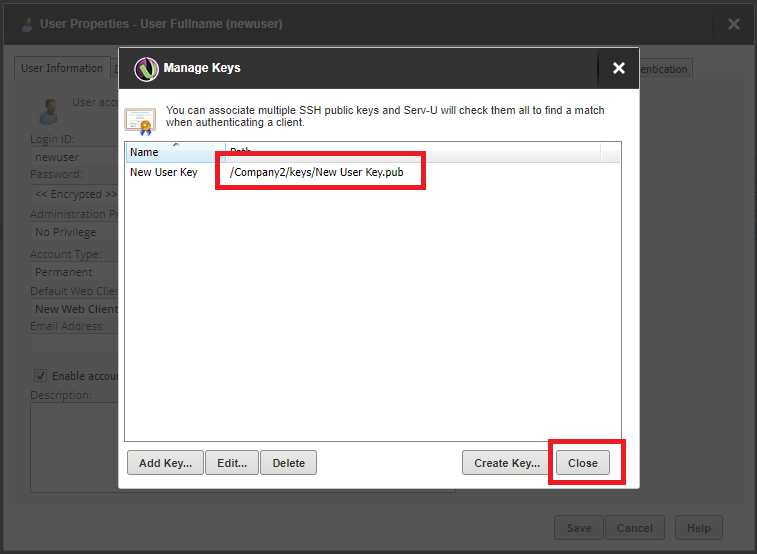
- The new Key has been created and assigned to the user. Click Save.
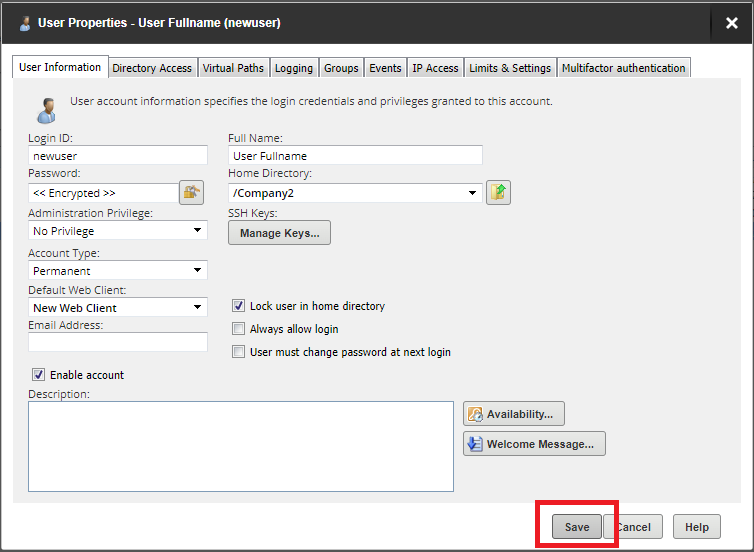
- Your user can now use their new Public key to authenticate with.
If you would like to require your user to provide their key to authenticate and disable password based authentication refer to this guide.
How to enforce SSH Key based Authentication.
- Login to the Admin Dashboard.