Once a day you will receive a Quarantine report containing a list of emails that have been added to your Quarantine. These emails are held for 31 days after which they are removed from the system.
The Quarantine email contains options to control the email delivery timing allowing you to change how often you receive the Quarantine report, options to view your Quarantine on the SpamTitan system, and links to manage and delete messages in your Quarantine.
To manage your personal Quarantine for your emails, you first want to find the latest email from the SpamTitan system and scroll to the bottom of your Quarantined messages. You will see a link to view your entire quarantine inbox and manage your preferences in the bottom of the email.
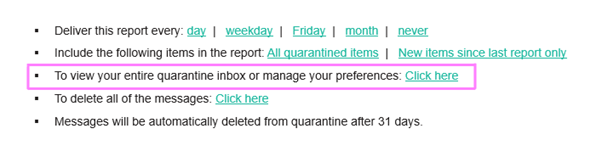
Clicking the link to view your entire quarantine inbox will bring you to the SpamTitan system.
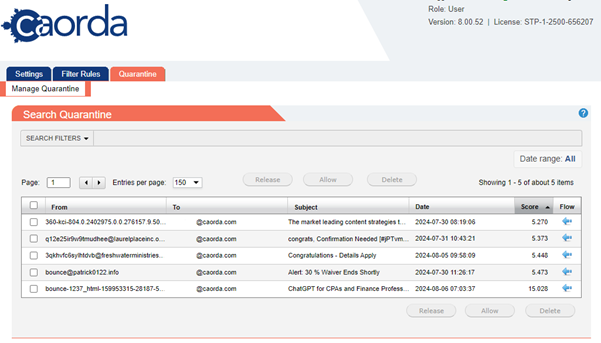
Inside your personal Quarantine you have the options to control what happens with these emails. You have three choices:

Release: Removes the email from Quarantine and delivers it into your Inbox.
Allow: Adds the sender to your Allow-List, removes the message from your Quarantine, and delivers it to your inbox.
Delete: Delete the message.
If you would like more details on why an email was marked as Spam you can double click on the email in the list. This will open up a pop-up that contains more details on the message and what details were included from the sender. You can view the message source, view the header details of the email, and on the options tab find the same three controls for delivery, deletion, or allowing the sender through.
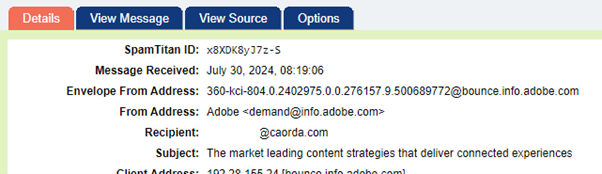
The details Tab containing the status of the message.
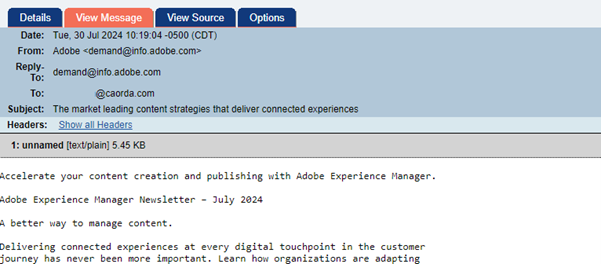
The View Message tab contains the emails contents in plain text.
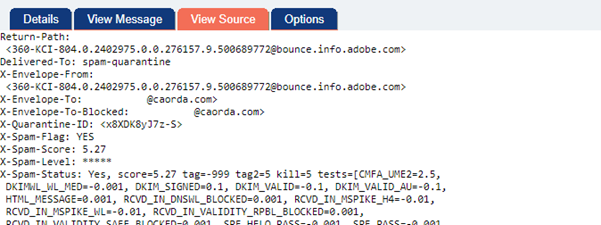
The View Source tab shows the details of the email itself including the headers that contain the emails metadata.
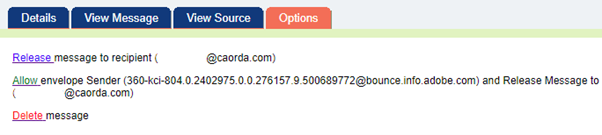
The Options tab allows you to control what you would like to do with this email that was Quarantined.
The Quarantine inbox itself also contains options to filter and search through it if you’re looking for something specific.
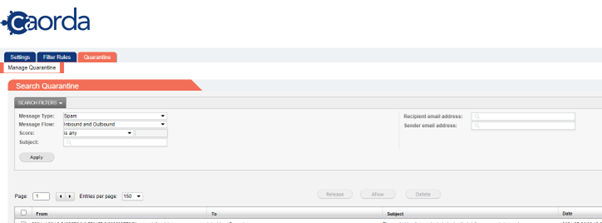
Other options available to users are located in the settings tab at the top left. Inside the settings you have the option to change your password, setup two-factor authentication, and control the delivery of the Spam Quarantine report.