The following steps will guide you at setting up default IMAP folders on your iOS / Apple device.
This guide was created using iOS 18, newer or older devices may not show the same windows. Feel free to reach out to Caorda Support for any help.
- Access the Settings app of your device

- With the Settings app open, scroll down and tap on “Apps”.
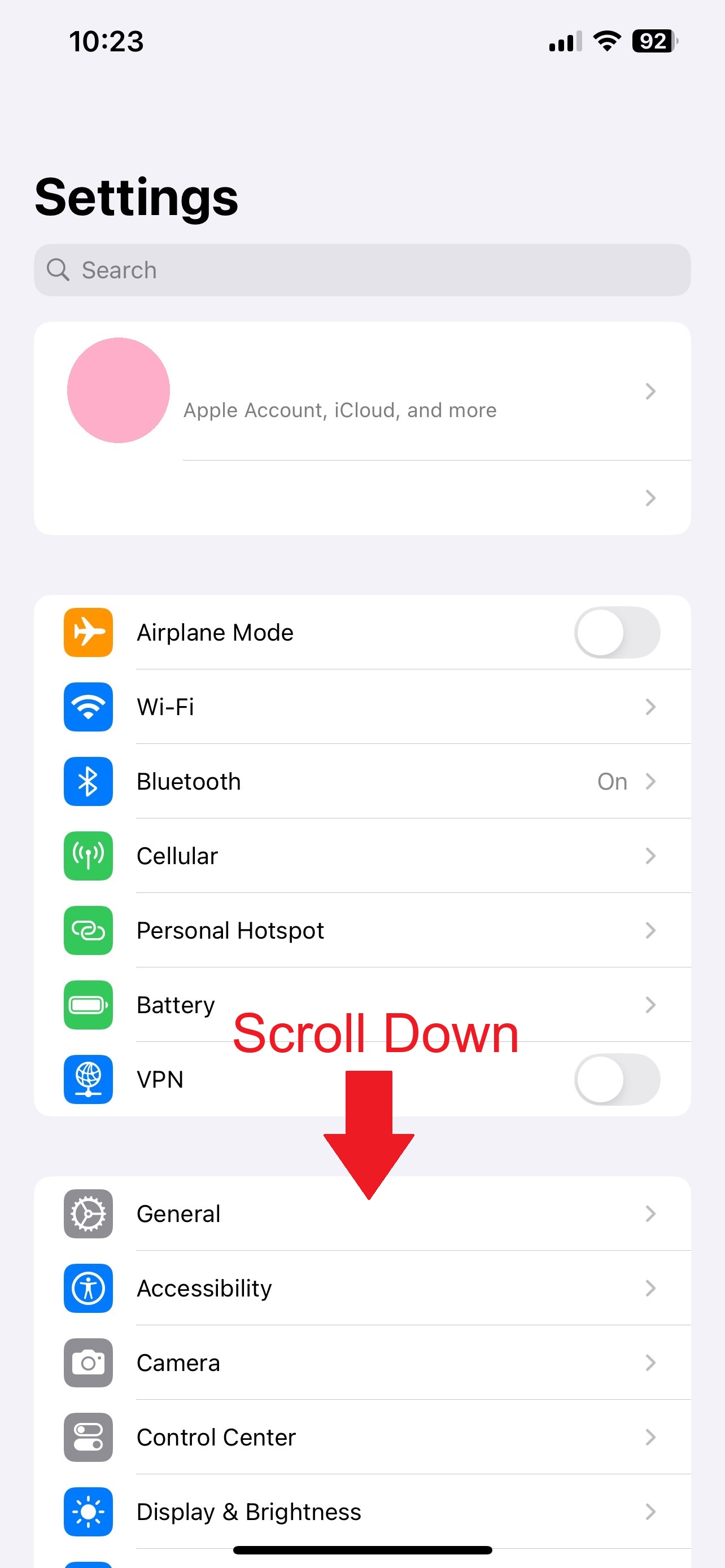
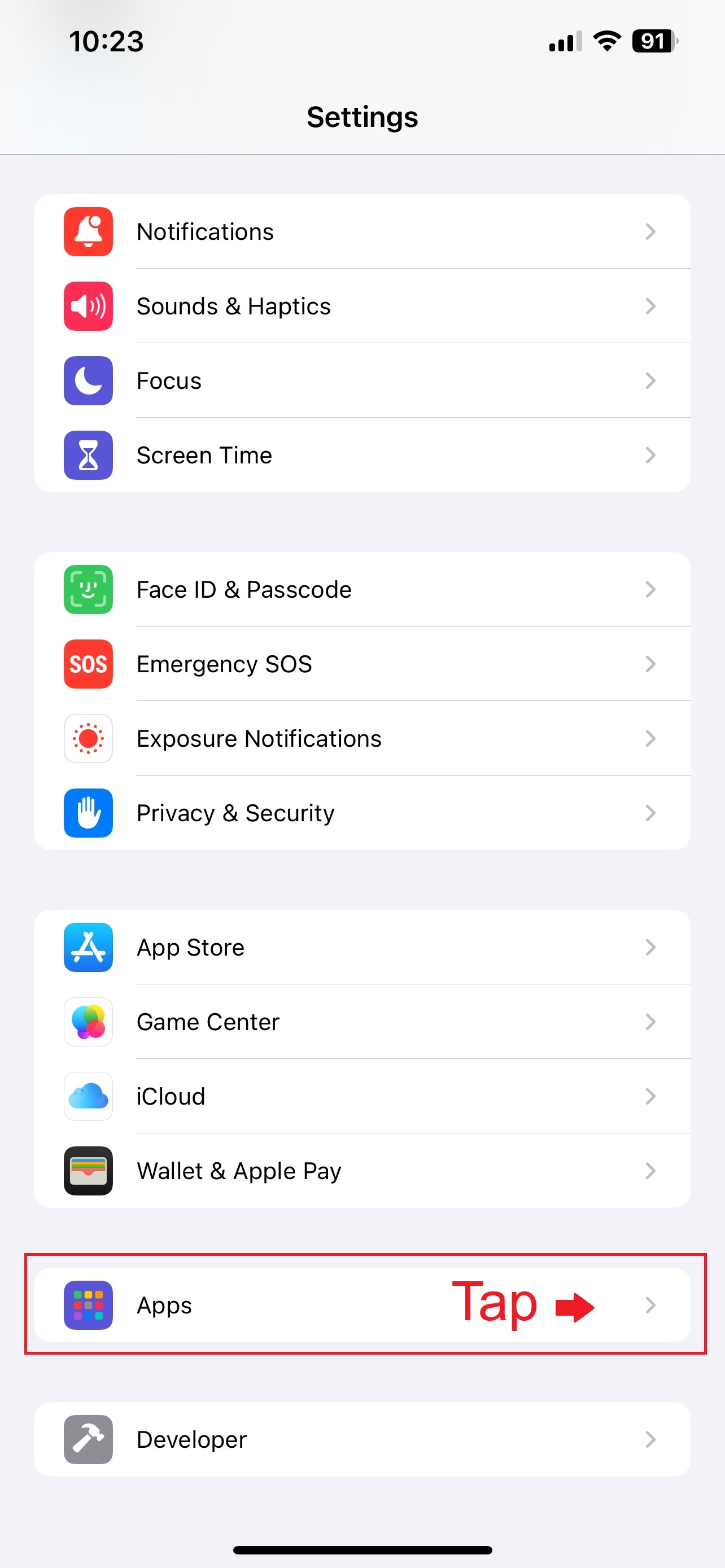
- Select the Mail app settings.
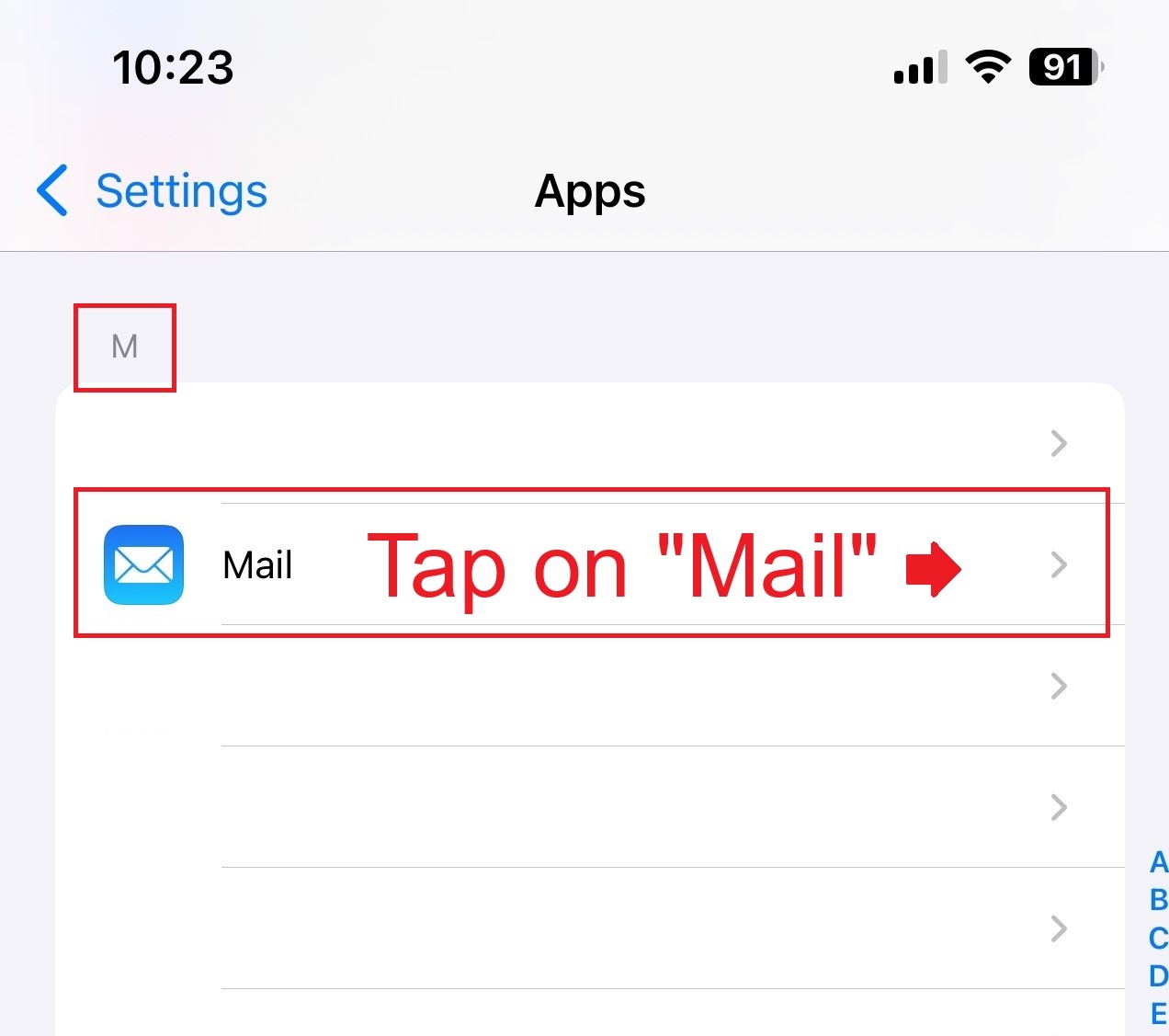
- Then, tap on Mail Accounts.
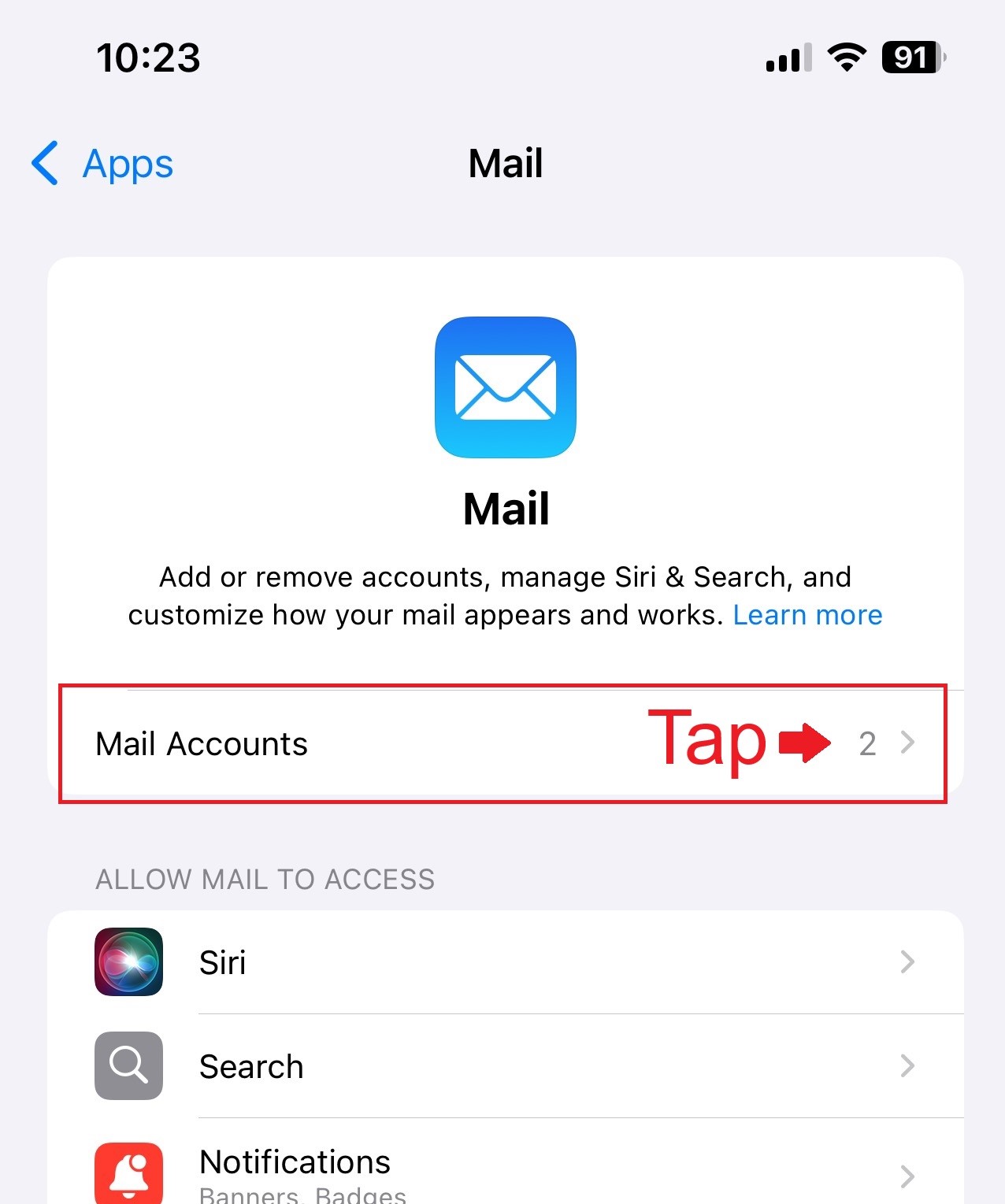
- Next, tap on your Caorda Hosted Email Account.
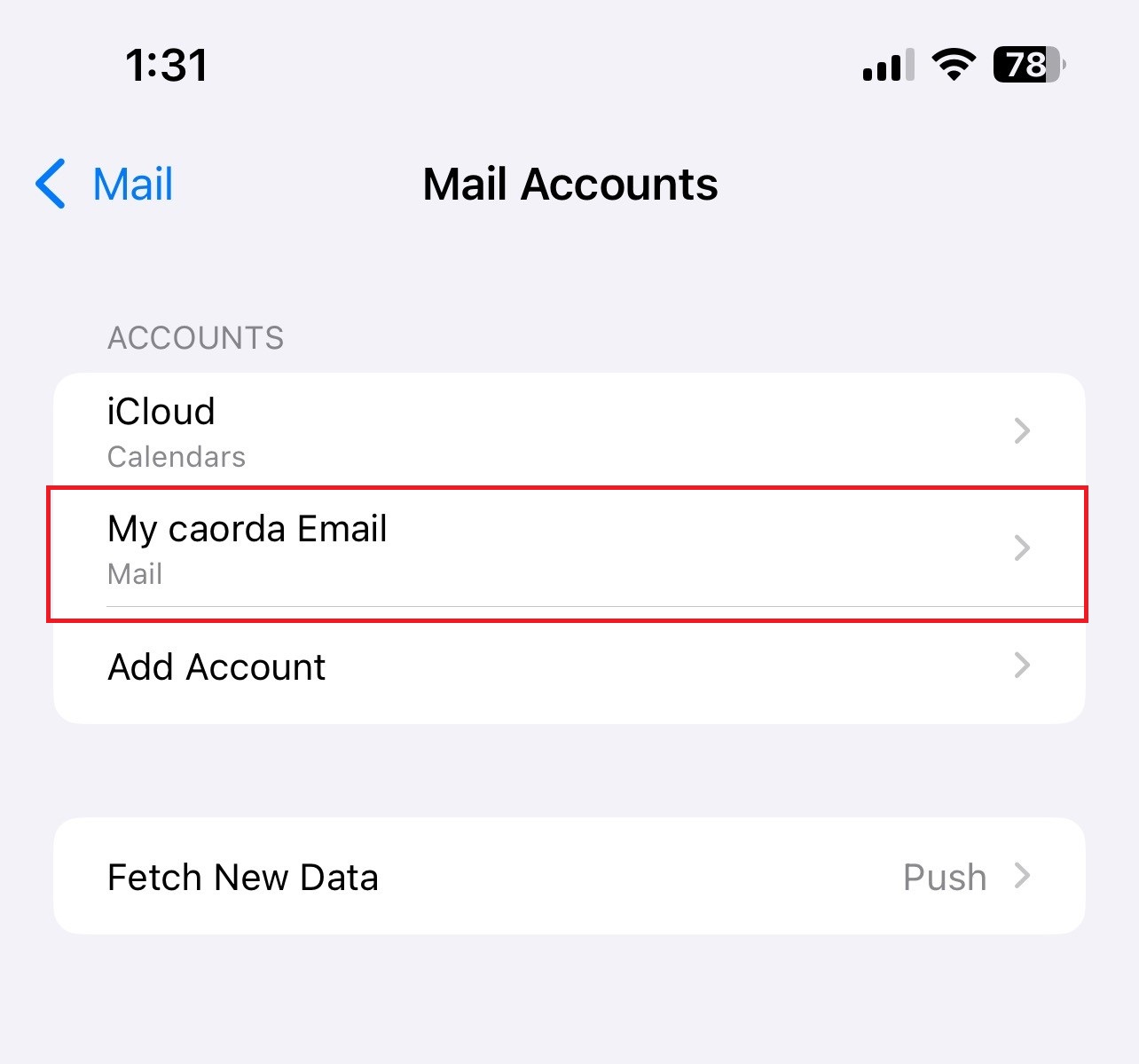
- Select Account Settings
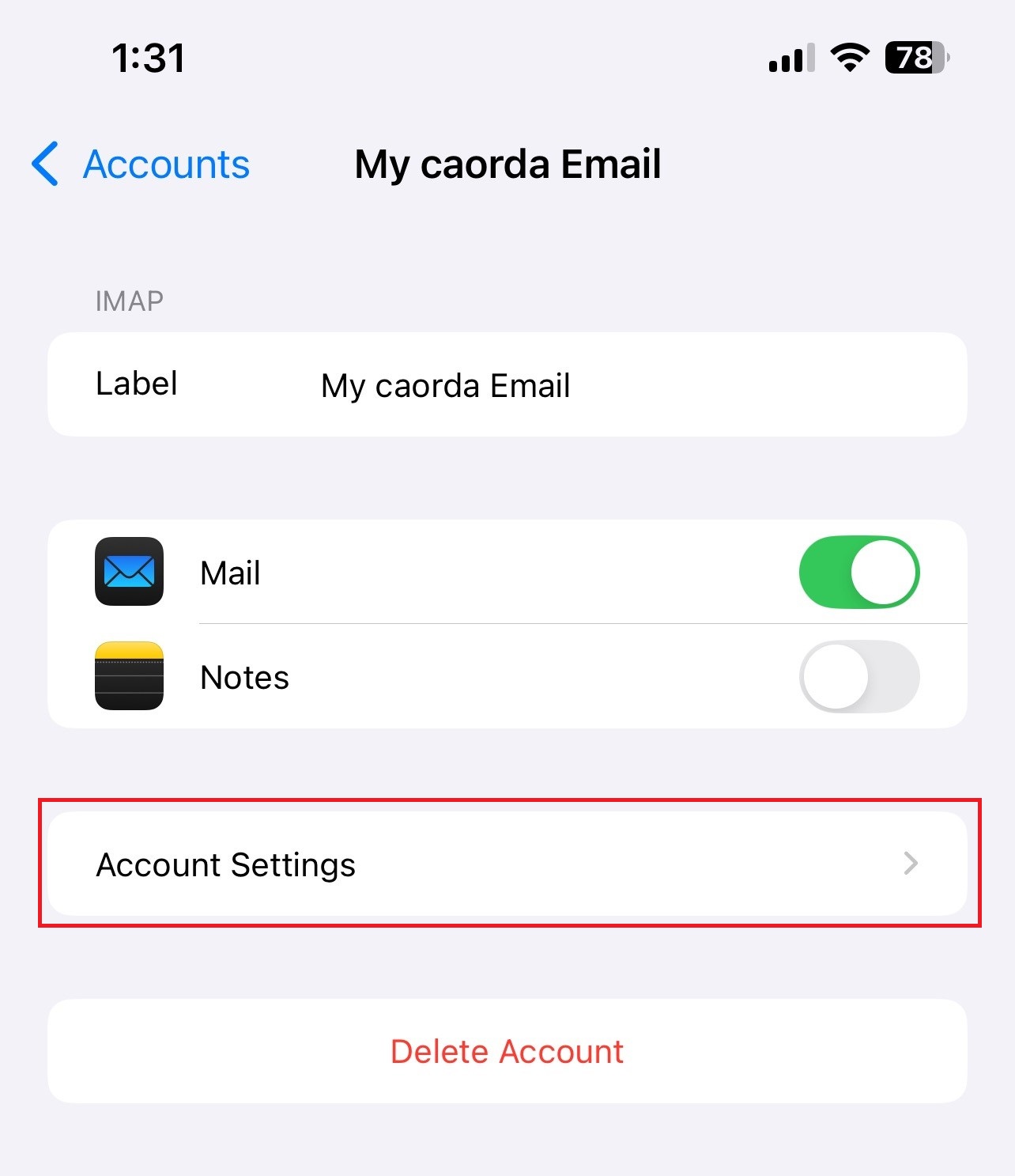
- In your account settings, select Advanced
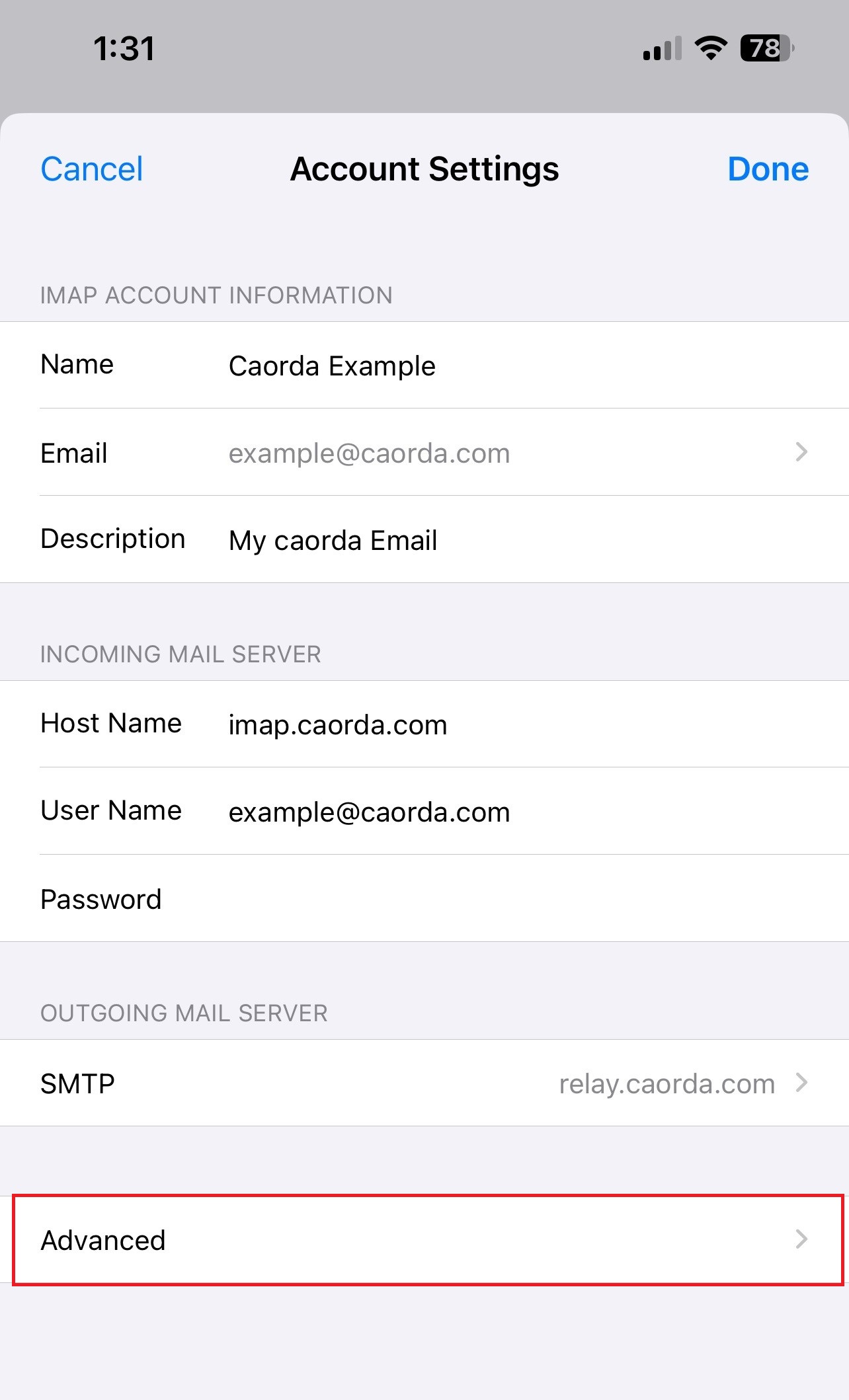
- In your advanced settings, we want to edit the Mailbox Behaviors section and update their values.
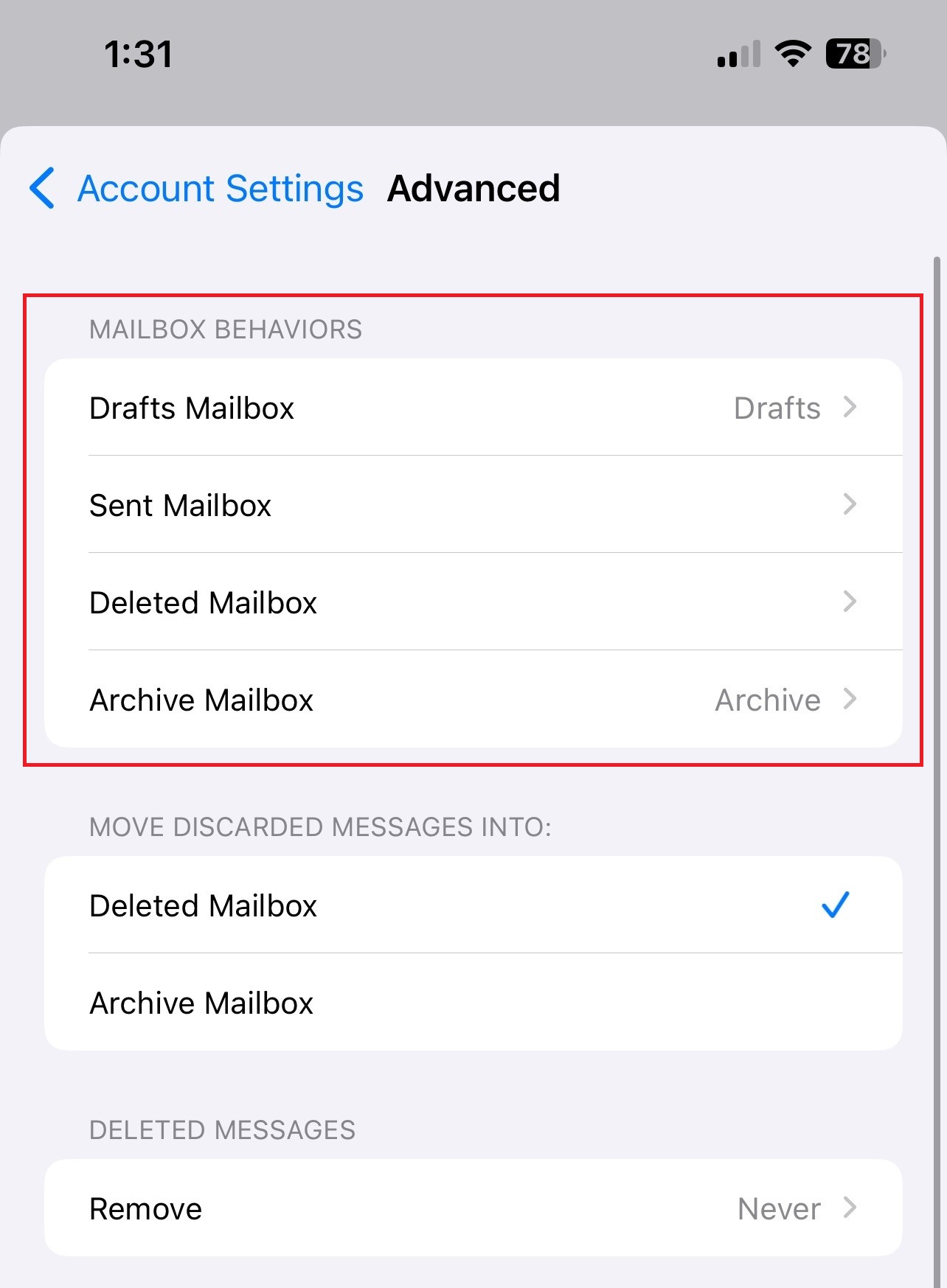
- Go through Each item, Drafts, Sent, and Deleted, selecting the option that matches the following:
Drafts Mailbox -> “Drafts”
Sent Mailbox -> “Sent Items”
Deleted mailbox -> “Deleted Items”
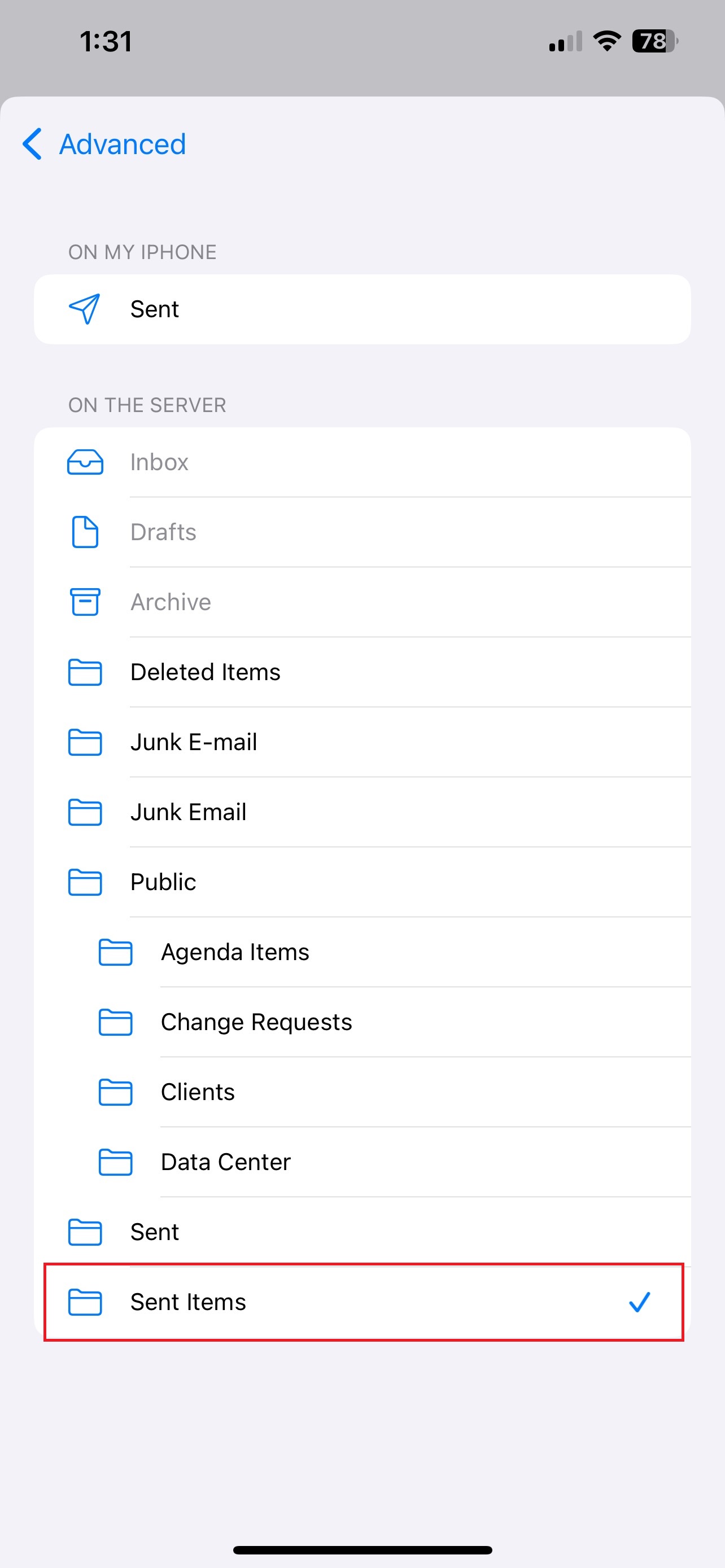
An example, updating Sent Mailbox to “Sent Items”.
- Your iOS device will now put emails in the correct folders.